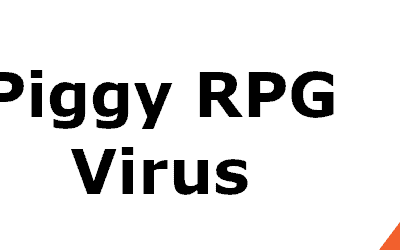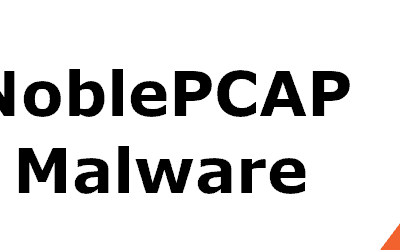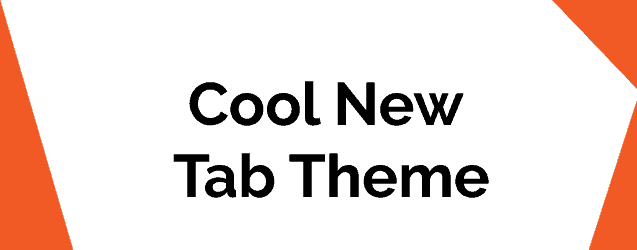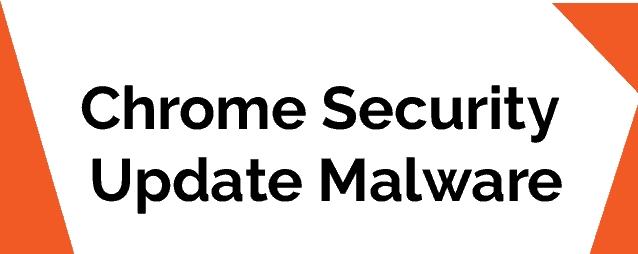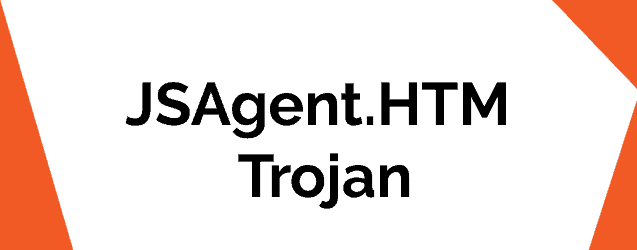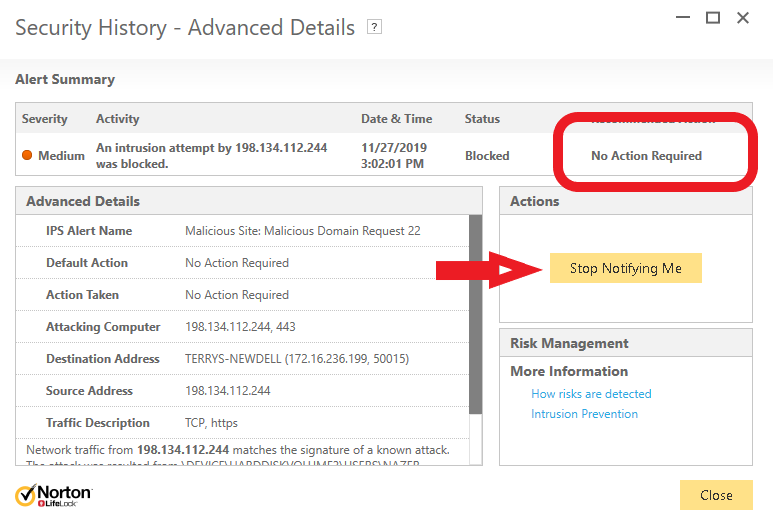Fix Windows 10 Error 0x8500201d (“We Can’t Sync Right Now”)
At the present moment many Windows 10 users are reporting problems with their Mail apps. What happens is that the app sometimes just “refuses” to receive letters and it cannot be synchronised with the account that you have configured in the app. You are most likely to see the following or similar message on your monitor:
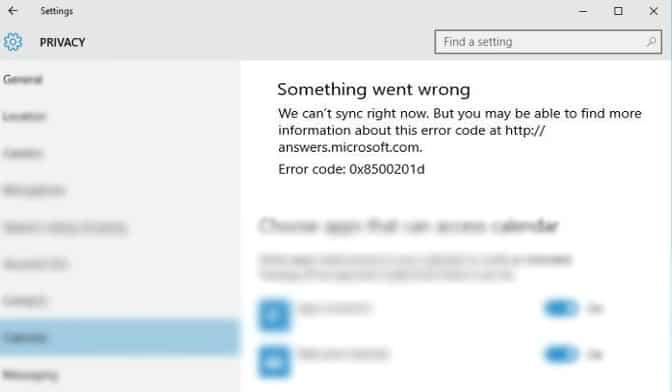
The message about the 0x8500201d error precisely states that the mail app is experiencing a problem with synchronizing your mail account. However, in this case, your issue might also be an account-configuration one or a plain sync problem. Fortunately, in the paragraphs below we have gathered the possible solutions to this (“We Can’t Sync Right Now”) issue.
Fix №1: Enable mail synchronizing again
In case you have found that your issue is connected to the mail syncing, you will first have to attempt to disable and then enable the Main app syncing again. For this purpose, implement the following instructions:
Load the Mail app.
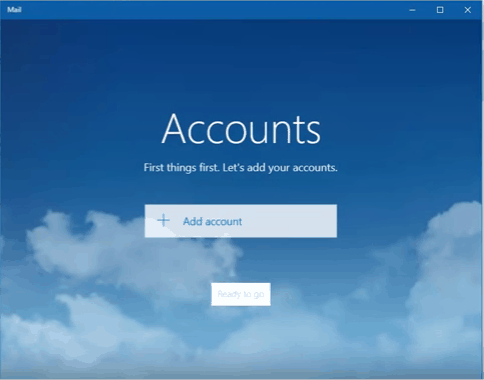
Select Settings. Press Settings button in the Mail App
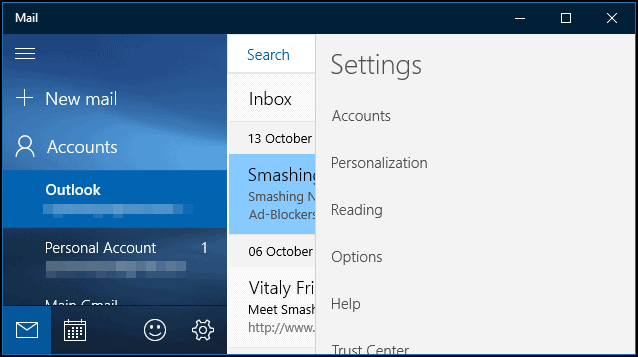
(Important: When it comes to a tablet or a smartphone, go with the More Icon at the bottom of the page to enter the Setting options window.)
Choose Manage Accounts. Your mail co-figured accounts will be visible now.
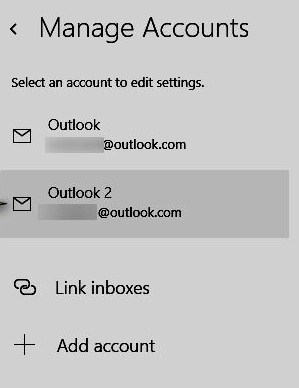
Continue by selecting the account that is experiencing problems with synchronizing.
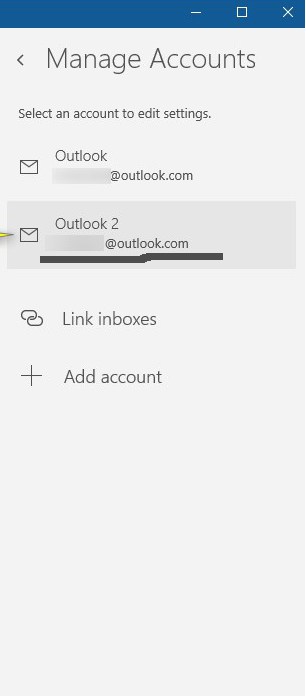
Go on with pressing Change Sync Settings of Email
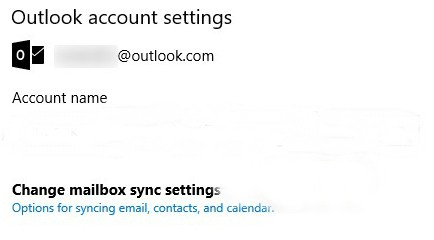
After that click on the Disable sync feature and shut down the Mail App. As soon as you have disabled the sync option, this account will no longer be included in the list. After that, simply add this account again.
Fix №2: Try to Configure Your Mail Account again
At times the account configured in the Mail app might become the reason for the issue leading to this particular mail app error – “We Can’t Sync Right Now”- 0x8500201d. This issue could be solved successfully if we try removing and configuring the mail account in the Mail App again. For this purpose we have assembled the brief instructions below:
Go to the Mail App
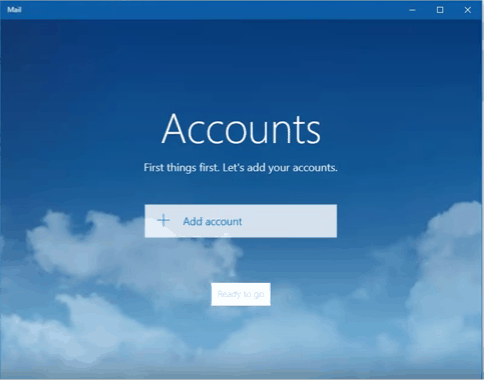
Continue with opening Settings -> Manage Account
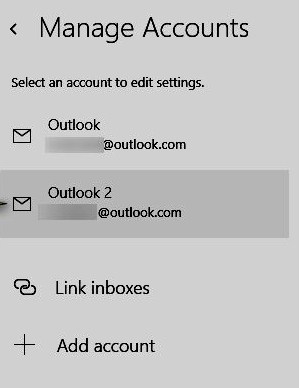
The accounts configured in the Mail App will appear in a list. Choose the account that is experiencing this sync issue.
Hit the Delete button. In this way the account will be removed from your mail app.
Close down the Mail app. Then simply reload it.
Select Add Account. From there you can configure your mail account once more.
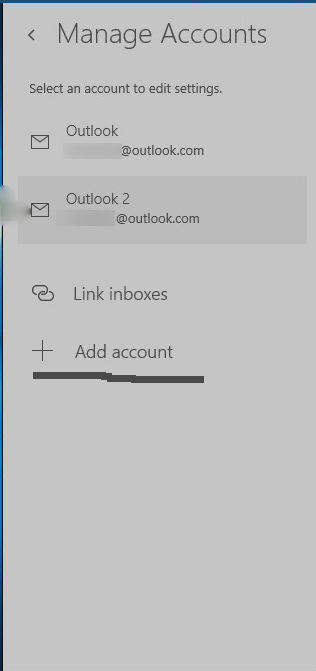 Immediately after your account is configured, check if the error still appears and whether the sync is functioning.
Immediately after your account is configured, check if the error still appears and whether the sync is functioning.
In most of the cases, just by following one of the instruction sets above you should be able to find a solution to your unpleasant issue. Please, let us know which one exactly has helped you succeed in solving your problem. In case something else has helped you fix the issue, please share it with us. We will be glad to include it in the list of our successful solutions.