[email protected] in depth
Photos, spreadsheets, videos, PDF files and other similar data are all forms of documents that people store on their devices and that they use daily, but what would happen if all those files get encrypted and the users could not access them? If this were to happen to you, would you be willing to lose work files and personal memories or you would do anything to restore them? Unfortunately, this is a dilemma which more and more users are forced to face thanks to the existence of Ransomware infections such as [email protected]. The good news is that, if you keep reading, we’ll give you some tips on how to avoid falling into the trap of cyber criminals that commit this crime. What is more, we will provide you with a special guide which explains how to remove [email protected] from your PC, as well as what can you do to try to regain access to your hijacked data.
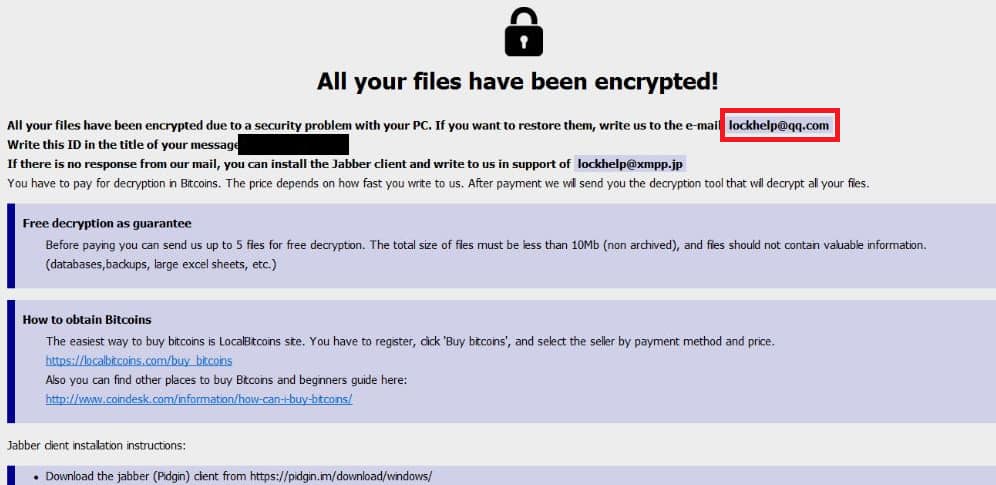
Ransomware is a type of a malicious programs developed to block the access to the attacked computer’s Desktop/Screen or the files stored in the machine by applying a complex encryption on them. Once the screen and/or the files get blocked, the infection requests a ransom in exchange for recovering them. Unfortunately, this is an increasingly common threat that affects both regular web users and companies alike.
There are different variants of Ransomware: the less advanced ones simply use a big banner placed on your screen that prevents you from interacting with your OS, but the more sophisticated Ransomware threats encrypt all the files on the device (computer or mobile phone), preventing you from opening them. In most cases, the only solution is to restore the files from a backup. However, many users do not have any backups, which is why Ransomware infections are so successful in their attacks.
[email protected] Ransomware is an infection that uses file-encrypting algorithm to prevent its victims from accessing their personal information. The malware places a ransom-demanding notification on the screen of the attacked users and prompts them to complete the ransom payment steps, claiming that this is the only way to regain access to the sealed data. If the victims agree to pay, they are expected to obtain a special decryption key, with the help of which they could reverse the applied encryption.
The cybercriminals behind Ransomware infections such as [email protected], .Nusar or .Neras have different ways to infect the users’ devices. The most common way is through emails with malicious attachments, but there are other carriers of the infection as well, such as spam, ads, illegal websites, and sometimes even Trojan Horse infections.
Can I remove [email protected] myself?
Before you decide how to act, you should keep in mind that paying a ransom to some anonymous hackers does not guarantee anything. In fact, if you pay once, the cybercriminals may think you’d be willing to pay again, thus, they may require another payment before they give you the key. Besides, you will not have any guarantee that the decryption key they send (provided that they send you anything) will actually work as expected and wouldn’t instead cause even more issues.
Therefore, if you are in a situation where you have to decide what to do, we recommend that you first find out how to remove [email protected] Ransomware and then explore the available alternatives for file-recovery.
SUMMARY:
| Name | [email protected] |
| Type | Ransomware |
| Danger Level | High (Ransomware is by far the worst threat you can encounter) |
| Symptoms | Very few and unnoticeable ones before the ransom notification comes up. |
| Distribution Method | From fake ads and fake system requests to spam emails and contagious web pages. |
[add_third_banner]
Remove [email protected] Ransomware
1: Preparations
Note: Before you go any further, we advise you to bookmark this page or have it open on a separate device such as your smartphone or another PC. Some of the steps might require you to exit your browser on this PC.
2: Task Manager
Press Ctrl + Shift + Esc to enter the Task Manager. Go to the Tab labeled Processes (Details for Win 8/10). Carefully look through the list of processes that are currently active on you PC.
If any of them seems shady, consumes too much RAM/CPU or has some strange description or no description at all, right-click on it, select Open File Location and delete everything there.

Also, even if you do not delete the files, be sure to stop the process by right-clicking on it and selecting End Process.
3: IP related to [email protected]
Go to c:\windows\system32\drivers\etc\hosts. Open the hosts file with notepad.
Find where it says Localhost and take a look below that.

If you see any IP addresses there (below Localhost) send them to us here, in the comments since they might be coming from the [email protected].
[add_forth_banner]
4: Disable Startup programs
Re-open the Start Menu and type msconfig.
Click on the first search result. In the next window, go to the Startup tab. If you are on Win 10, it will send you to the Startup part of the task manager instead, as in the picture:

If you see any sketchy/shady looking entries in the list with an unknown manufacturer or a manufacturer name that looks suspicious as there could be a link between them and [email protected] , disable those programs and select OK.
5: Registry Editor
Press Windows key + R and in the resulting window type regedit.
Now, press Ctrl + F and type the name of the virus.
Delete everything that gets found. If you are not sure about whether to delete something, do not hesitate to ask us in the comments. Keep in mind that if you delete the wrong thing, you might cause all sorts of issues to your PC.
6: Deleting potentially malicious data – [email protected]
Type each of the following locations in the Windows search box and hit enter to open the locations:
%AppData%
%LocalAppData%
%ProgramData%
%WinDir%
%Temp%
Delete everything you see in Temp linked to [email protected] Ransomware. About the other folders, sort their contents by date and delete only the most recent entries. As always, if you are not sure about something, write to us in the comment section.
7: [email protected] Decryption
The previous steps were all aimed at removing the [email protected] Ransomware from your PC. However, in order to regain access to your files, you will also need to decrypt them or restore them. For that, we have a separate article with detailed instructions on what you have to do in order to unlock your data. Here is a link to that guide.
Leave a Reply