If you are seeking help with the removal of a potentially unwanted program called the Segurazo Antivirus, then, on this page, we have exactly what you are looking for. Within the next lines, you will find information about the nature of this program, its specifics, and the methods to safely remove it.
How to uninstall the Segurazo Antivirus from Windows 10?
- Navigate to the “Start” button in the bottom left of your screen and click it.
- Next, select Control Panel >> Programs and Features >> Uninstall a Program.
- Locate Segurazo Antivirus and any other related unfamiliar entries.
- Select “Uninstall” Segurazo Antivirus and other suspicious apps.
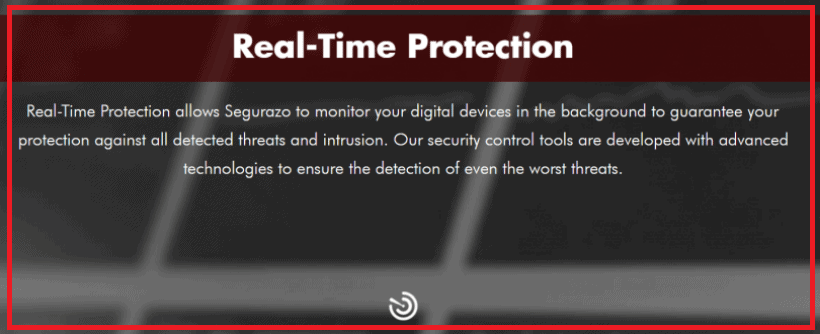
Frequently Asked Questions
Segurazo Antivirus is an antivirus program which has an official site and can be downloaded from there. However, many web users regard this program as unwanted piece of software or even a virus and seek help to remove it from their computers. The main reason is most people don’t actually remember downloading this program – the app typically becomes part of their system without their approval and launches its activities automatically.
Segurazo is not a virus. Its can be classified as an Potentially Unwanted Program (PUP)
Segurazo can not be classified as safe. It uses deceptive method to install on your computer. Segurazo is not certified by any of the major Antivirus testing networks. It also does own a certification for clean software provided by Appesteem. We recommend uninstalling this piece of software.
Segurazo Real Time Protection Lite is a component of the Segurazo Antivirus Suite. This component does not differentiate from the unpleasant practices of Segurazo and is just an additional exploiter of system resources.
Some of the main complaints in regards to Segurazo Antivirus, apart from the fact that the program gets installed without approval, are related to the app’s ability to carry out different processes in the background of the system. Those processes typically cannot be disabled even with Admin’s privileges. What is more, Segurazo’s entries in the Registry Editor and Task Manager, as well as its files, are all protected as if they were important system components.
More Information
In fact, for inexperienced users, it could be quite difficult to uninstall any of the Segurazo antivirus components. It appears that the program has been created in such a way that it cannot be removed without the help of a professional removal guide or reliable security software. This is the main reason why Segurazo Antivirus’s name can often be found next to difficult-to-remove threats such as Trojans or Ransomware, when the nature of this program is not malicious at all.
While operating, however, the software seems to waste a significant amount of CPU and RAM for its activities. Some users even report that Segurazo has tried to install some additional apps and potentially unwanted components in their system, such as the Segurazo Real Time Protection Lite.
Despite its invasive practices, there are users who still find value in Segurazo Antivirus as a security tool. That’s why, if you want to keep it on your system, that is totally fine. However, if you are facing difficulties with this program, there are plenty of well-optimized and reliable antivirus programs to choose from.
How does Segurazo Antivirus typically get installed?
Segurazo has an official site from where people can download it. However, this program mostly gets distributed through a method known as software bundling. Typically, the app gets included as a “bonus” or a “free” addition to the installer of another program. Fortunately, one can easily disable it by manually selecting the Advanced/Custom options and unchecking the checkmarks related to it.
Summary
| Name | Segurazo |
| Type | Potentially unwanted Program |
| Danger Level |
Low (Won’t damage your computer but may use a lot of its system resources and carry out different processes without your permission) |
| Symptoms | System slow-downs, false-positive malware warnings, annoying on-screen pop-ups, installation of new apps without the user’s permission. |
| Distribution Method | Users can download the program through the official site or install it via program bundles and free downloads. |
[add_third_banner]
How to Remove Segurazo Antivirus Manually
The following guide is only for windows users, it will help our readers get rid of the unpleasant Segurazo software. Follow the instructions and complete each step for best results. If you have any questions, feel free to ask them using our comment section down below.
Preparation: Entering Safe Mode and Revealing Hidden Files and Folders (optional)
Before you proceed with the actual removal instructions, you will need to take two extra steps in order to ensure that the guide has maximum effect.
For best results, we advise our readers to boot into Safe Mode prior to attempting to remove Segurazo. If you do not know how to do that, here is a separate How to Enter Safe Mode guide.
Also, in order to be able to see any potentially undesirable files, you should reveal any hidden files and folders on your PC – here is how to do that.
Time needed: 30 minutes
Uninstalling Segurazo From Windows
- Checking the Task Manager
Before we start deleting files related to Segurazo we want to make sure that all services related to the viruses are killed before we proceed.
Open your Task Manager by using the Ctrl + Shift + Esc keys and go to the Processes tab. Look for any suspicious processes. For example, any unfamiliar process that uses high amounts of RAM and/or CPU. If you aren’t sure if a certain process comes from malware, tell us in the comments.
Right-click on any process that you consider shady and select Open File Location. Delete anything from the file location of the process.

- Disabling Startup programs
Use the Winkey + R keyboard combination to open the Run search bar and type msconfig. Hit Enter and in the newly opened window, go to the Startup tab. There, look for suspicious entries with unknown manufacturer or ones that have the name Segurazo on them. Right-click on those, and select disable.

- Uninstalling Segurazo
Go to Start Menu > Control Panel > Uninstall a Program. Click on Installed On to sort the entries by date from most recent to oldest and look through the programs that come at the top of the list. Right-click on any entries that appear shady and unwanted and then select Uninstall to remove them from your PC. If you see the name Segurazo in the list of programs, be sure to remove the software without hesitation.

- Checking for shady IP’s
Open your Start Menu and copy-paste < notepad %windir%/system32/Drivers/etc/hosts > in the search bar. In the notepad file, look below Localhost and see if there are any IP addresses there. If there are some, send them to us in the comments and we will tell you if you should take any action.

- Cleaning-up the browsers
If you feel that Serugazo has tempered with your browser settings or extensions follow the steps for your particular browser.

Getting rid of Segurazo from Chrome
Open Chrome and open its main menu. Go to More Tools > Extensions. Look through the list of extensions and uninstall any that you think could be suspicious. To remove them – click on the trash can icon next to each extension.You can also use a specialized Chrome CleanUp tool if you cannot manually remove a certain extension. Here is an article where you can learn more about the CleanUp tool.
Removing Segurazo From Firefox
Open Firefox and go to its Menu. Select the Add-ons button.From the left panel, select Extensions and take a look at the different entries. Remove any of the that might be unwanted.Removing Segurazo From Windows Internet Explorer
Once you open your IE browser, click on the Tools button at the top-right corner of the program and from the drop-down menu select Manage Add-ons. Check each one of the four different groups of add-ons and search for anything that seems undesirable. If you find anything, click on it and them select Remove.Removing Segurazo From Windows Edge
Open the main menu of Microsoft Edge and go to Extensions. Find the extensions that you believe could be unwanted and right-click on them. Then, select Uninstall. - Checking the Registry Editor
Open the Run search bar again and type regedit in it. Hit Enter and once the Registry Editor opens press Ctrl + F. In the search field type Segurazo and click on Find Next. Tell us in the comments if any results came up when you searched for Segurazo in your PC’s Registry.

- Deleting recent entries
Segurazo can leave files laying around in more then one location. For this step, you will have to open your Start Menu and copy-paste the following lines, one by one:
%AppData%
%LocalAppData%
%ProgramData%
%WinDir%
%Temp%Hit Enter after each one to open a file directory. In the directories, delete the most recent entries that you find there. In the Temp folder, delete all files.

System Restore
In order to be fully sure that the unwanted software has been removed from your machine, you can also try using a Restore Point to roll back your system its last stable configuration. However, in order to do that, you would have to previously had had a restore point created. On most systems, such points get created automatically but this isn’t always the case.
If you want to learn how to configure System Restore and how to manually create Restore Points, follow this link.
- Open your Start Menu and type System Restore.
- Click on the first result – a setup wizard should open.
- Read the brief description of the process and select Next.
- Now, choose a restore from the presented list. You can also check the Show more restore points option in order to reveal any other restore points that might be saved on your PC.
- Click on Scan for affected programs to see what programs will get deleted or restored after you use the Restore Point. (optional)
- Click on next and take and then select Finish.
- A warning window will appear telling you that once the process starts, it shouldn’t be interrupted. Select Yes and be patient as this might take some time. Do not do anything on your PC throughout the duration of the process.

Windows Refresh/Reset
Use this method only if nothing else has worked so far as it is a last resort option. If you do not know how to do it, this separate guide will give you the information that you need.
Leave a Reply