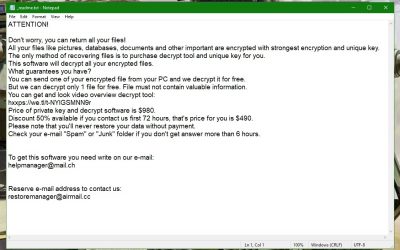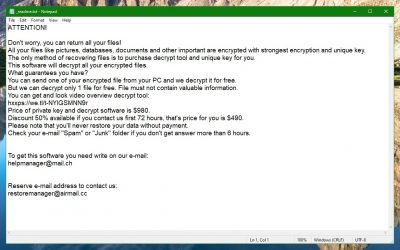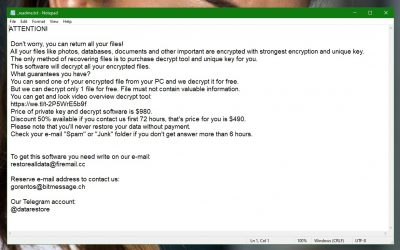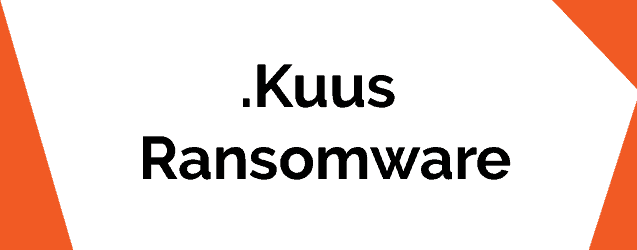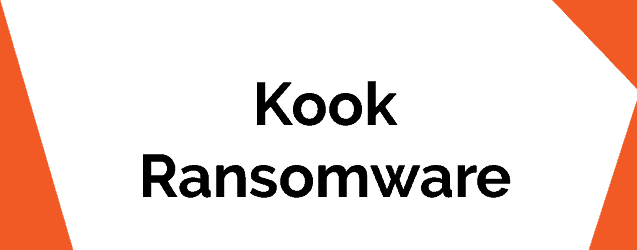Stare Virus Removal (+.Stare File Recovery)
This page aims to help you remove .Stare for free. Our instructions also cover how any Stare file can be recovered.
Fighting a Ransomware infection is never an easy task, and, unfortunately, in many cases, the full recovery of the files that the cryptovirus has locked may not be possible. Still, you should definitely do everything within your power to deal with such an infection in the best way possible, and we are here to tell you about your potential options, and offer you some instructions that may allow you to handle this unpleasant situation in the most optimal way.
The .Stare virus
Stare is a rather new infection of the Ransomware type – it was recently released, but despite that, there already is quite a big number of attacked users. The effects of the attack from Stare are similar to the effects of an attack from any other Ransomware cryptovirus – the files in the infected machine get secretly locked through an advanced file-encryption code, which makes it impossible for the victims of the virus to open their files. No damage is done to the system, and the locked files remain intact – it’s just that they are not accessible any more, and the victim is threatened that the files would remain that way forever if a ransom isn’t paid following some really strict instructions.
Some of you may think that this isn’t such a big deal – the computer isn’t harmed, and if the locked files aren’t of such great importance, there isn’t really a serious problem. Indeed, if none of the files that are kept in the machine, and which the Ransomware has locked, are important, the effects of the attack really aren’t all that scary. However, statistics show that most people do keep some important personal files in their machines, and, what’s even worse, lack any reliable backup variants, from which they can extract those files in case they lose access to the originals. As a matter of fact, backing up is one of the most reliable ways of preventing problems with Ransomware. Sadly, however, few are the people who have extensive, and regularly-updated backup locations for their valuable data.
The .Stare file encryption
There are basically two paths you can take when faced with the encryption of Stare – pay the ransom that is demanded from you, and hope that the hackers won’t simply take your money and disappear without sending you the key, or remove the virus yourself, and try some potential alternative actions, which may or may not result in the release of your data. As you can see, neither option gives any guarantees about the future of the locked files. However, we believe that there is one obvious advantage with the second option – you won’t be giving away your money for something you may never get. This is why our advice is this: try the removal guide for Stare which you will find below, and then, after the malware is gone, try the suggested recovery alternatives that are available in the second section of the guide.
SUMMARY:
| Name | Stare |
| Type | Ransomware |
| Danger Level | High (Ransomware is by far the worst threat you can encounter) |
| Symptoms | Ransomware doesn’t really show any visible symptoms during its encryption process – even a reliable antivirus program may fail to spot its presence. |
| Distribution Method | Spam messages, backdoor viruses, and pirated downloads are the most typical infection methods. |
Stare Virus Removal
1: Preparations
Note: Before you go any further, we advise you to bookmark this page or have it open on a separate device such as your smartphone or another PC. Some of the steps might require you to exit your browser on this PC.
2: Task Manager
Press Ctrl + Shift + Esc to enter the Task Manager. Go to the Tab labeled Processes (Details for Win 8/10). Carefully look through the list of processes that are currently active on you PC.
If any of them seems shady, consumes too much RAM/CPU or has some strange description or no description at all, right-click on it, select Open File Location and delete everything there.
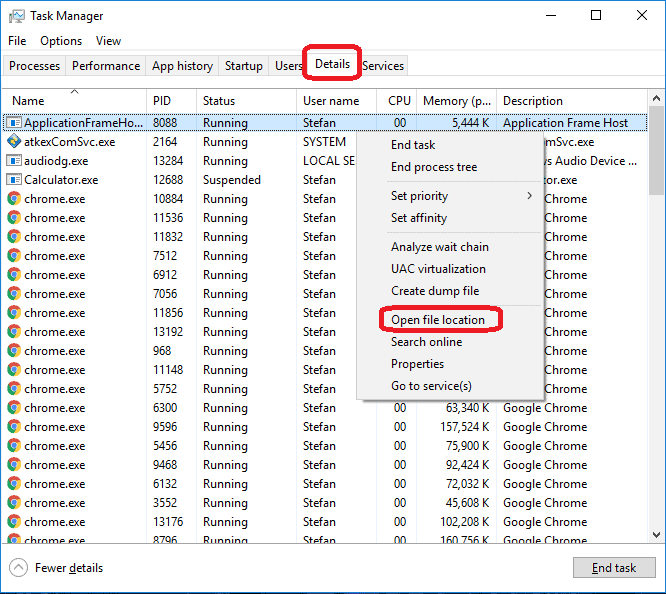
Also, even if you do not delete the files, be sure to stop the process by right-clicking on it and selecting End Process.
3: IP related to Stare
Go to c:\windows\system32\drivers\etc\hosts. Open the hosts file with notepad.
Find where it says Localhost and take a look below that.

If you see any IP addresses there (below Localhost) send them to us here, in the comments since they might be coming from the Stare.
[add_forth_banner]
4: Disable Startup programs
Re-open the Start Menu and type msconfig.
Click on the first search result. In the next window, go to the Startup tab. If you are on Win 10, it will send you to the Startup part of the task manager instead, as in the picture:
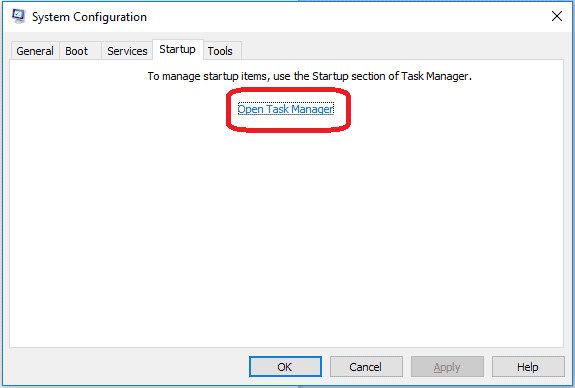
If you see any sketchy/shady looking entries in the list with an unknown manufacturer or a manufacturer name that looks suspicious as there could be a link between them and Stare , disable those programs and select OK.
5: Registry Editor
Press Windows key + R and in the resulting window type regedit.
Now, press Ctrl + F and type the name of the virus.
Delete everything that gets found. If you are not sure about whether to delete something, do not hesitate to ask us in the comments. Keep in mind that if you delete the wrong thing, you might cause all sorts of issues to your PC.
6: Deleting potentially malicious data – Stare
Type each of the following locations in the Windows search box and hit enter to open the locations:
%AppData%
%LocalAppData%
%ProgramData%
%WinDir%
%Temp%
Delete everything you see in Temp linked to Stare Ransomware. About the other folders, sort their contents by date and delete only the most recent entries. As always, if you are not sure about something, write to us in the comment section.
7: Stare Decryption
The previous steps were all aimed at removing the Stare Ransomware from your PC. However, in order to regain access to your files, you will also need to decrypt them or restore them. For that, we have a separate article with detailed instructions on what you have to do in order to unlock your data. Here is a link to that guide.