[add_top_banner_mac]
ResourceManager.framework
ResourceManager.framework is a piece of junkware that causes obstructive ad-generation and automatic page-redirects within the browsers of Mac users. The moment ResourceManager.framework gets added to the main browser, it also begins changing some of its elements, including the homepage, the toolbar, and the search engine.
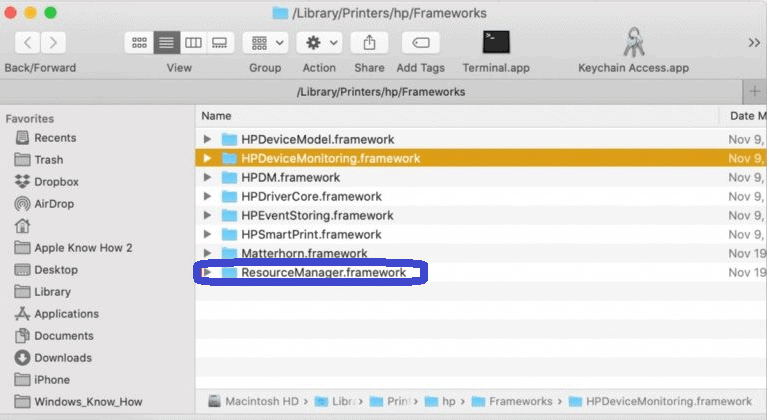
Most users don’t realize when the unpleasant app gets installed on their Macs but notice its presence immediately after it becomes part of the browser. Browser-hijacking applications like this one do not try to stay hidden once they enter the user’s Safari, Firefox, or Chrome browser. Instead, they are programmed to be as obstructive and as irritating as possible as their main goal is to force the user to click on the ads they display and to visit the sites that they seek to promote. Needless to say, each site-visit and ad-click transforms into small commissions paid by the owners of the advertised content to the creators of the hijacker. There are two main remuneration models that make this possible – Pay-Per-View and Pay-Per-Click. Although their use is not illegal and is, in fact, extremely common, it is not always safe for the end-users to be subjected to this type of advertisement and content-promotion.
ResourceManager.framework for Mac
ResourceManager.framework for Mac is a browser-hijacker designed to be able to integrate with any Mac browser and flood its pages and tabs with obstructive promotional content. ResourceManager.framework for Mac is oftentimes indistinguishable from a regular browser add-on and so many users install it without hesitation.
This is actually one of the main problems with browser hijackers such as this one. While experts regard these apps as potentially unwanted and warn users against them, in most cases, a browser hijacker would be delivered into the computer with the help of a legitimate third-party app and so the hijacker element would not be detected by the system’s security as something problematic.
ResourceManager.framework will damage your computer
ResourceManager.framework is a junkware component created with the purpose of boosting the traffic to certain sites by forcing the browsers of Mac users to automatically open those sites. ResourceManager.framework can be dangerous to the system because its sudden site-redirects may lead to potentially hazardous content.
Most security researchers agree that a hijacker may even indirectly result in the infection of the system with dangerous malware threats such as Trojan Horses. If a Trojan virus enters your system, it could infect you with even more malware, including Spyware, and Ransomware. To reduce the chances of coming across any Trojans, Ransomware, Spyware, or other threats, uninstalling the hijacker that’s attached to your browser is the best course of action right now.
The ResourceManager.framework app is a legitimate piece of software that is used to deliver the hijacker element into your browser. Once the ResourceManager.framework app is installed on your Mac, the hijacker contained in it would automatically get added to the main browser in the system.
To keep this from happening in the future, the best advice we could give you is to only download software from the official App Store unless you are a hundred and ten percent certain that a given app coming from a third-party source is reliable and contains no undesirable components so that it’s safe to install on your Mac.
Bypass Solution for Mac
Instead of double clicking on the app, just right click and press Open.
You will get a notice “ResourceManager.framework” will damage your computer, however you will still get the option to open the program
Bypass Additional Option
- Open Finder and find ResourceManager.framework
- Control-Click on the application.
- Access the shortcut menu and click Open. After you do this, the app will be whitelisted and you will be able to open it from now on without getting the “macOS cannot verify that this app is free from malware” warning.
- Another way to whitelist an app is to click the Open Anyway available in Security & Privacy Preferences. Note that this button would only be available for an hour after you try to open a blocked app. To reach this button, open the Apple Menu, go to System Preferences, click on Security & Privacy, and select General.
Leave a Reply