This page aims to help you remove Bearfoos Trojan Horse Virus. Our removal instructions work for every version of Windows.
In case that you have noticed that your PC has started to operate slower than usual and your anti-virus has reported that a malware called Bearfoos Virus has been found on your computer, then you should know that you most probably have been infected with a Trojan Horse program. Dealing with such an infection can be a very challenging task and in case you have already tried to remove the virus but your antivirus has not been able to delete it completely, then you may need the help of the removal guide below. Bearfoos is a sneaky and very harmful threat, which can mess with your system in a number of ways. That’s why the sooner you take actions against it, the better the chances of saving your PC from the dreadful consequences of its attack.
What Is Bearfoos Trojan?
Bearfoos Virus is one of the latest additions to the Trojan Horse family. The infection has very advanced malicious code and has been rapidly spreading all around the web with the help of different transmitters. Most commonly, this Trojan can get downloaded on the computer in a bundle with some pirated content, via free third-party programs and through cracked software but it can also spread via drive-by downloads, spam emails, malicious attachments, infected websites and different files, links, images and videos shared through social media. Unfortunately, the contamination takes just one single click on the infected transmitter and rarely shows any symptoms. Once inside, Bearfoos may initiate various criminal activities. For instance, it may automatically connect your PC to remote servers and start downloading other malicious threats such as Ransomware, Spyware or Rootkits from them. It may also transmit personal data from your computer and provide the hackers with sensitive details, images, videos and files, which can later be used by them in criminal schemes like blackmailing, theft and fraud. The presence of this Trojan in the system may also severely cripple the performance and the speed of your machine by causing various system issues, errors and crashes. Therefore, we advise you to immediately remove Bearfoos with the help of the instructions below.
How harmful can Bearfoos Trojan Virus be?
After getting activated on your computer in a stealthy way, Bearfoos may disable your anti-virus and firewall protection in an attempt to prevent you from having it removed. Later, it may make changes in the settings of your OS and secretly inject other malicious code into your system. As a result of its activities, your computer may start to freeze and may become unresponsive to your commands. You may start to experience unusual issues like system errors, sluggishness, higher than normal RAM and CPU usage and so on. However, there might be cases where any particular symptoms may be totally absent because most Trojans usually try to remain hidden for as long as possible. In this case, in order to remove the infection and all of its injected malicious code, you may need to go through various specific removal steps. In the guide above, we have published manual removal instructions which you can use but in case that you have never dealt with an advanced Trojan Horse before, we suggest you combine them with the professional Bearfoos removal tool for optimal results.
Bearfoos SUMMARY:
| Name | Bearfoos |
| Type | Trojan |
| Danger Level | High |
| Symptoms | Bearfoos Trojan is hard to detect and aside from increased use of RAM and CPU, there would barely be any other visible red flags. |
| Distribution Method | Most of the time, Trojans get distributed through spam e-mails and social network messages, malicious ads, shady and pirated downloads, questionable torrents and other similar methods. |
[add_third_banner]
Remove Bearfoos Trojan Horse Virus
1: Preparations
Note: Before you go any further, we advise you to bookmark this page or have it open on a separate device such as your smartphone or another PC. Some of the steps might require you to exit your browser on this PC.
2: Task Manager
Press Ctrl + Shift + Esc to enter the Task Manager. Go to the Tab labeled Processes (Details for Win 8/10). Carefully look through the list of processes that are currently active on you PC.
If any of them seems shady, consumes too much RAM/CPU or has some strange description or no description at all, right-click on it, select Open File Location and delete everything there.
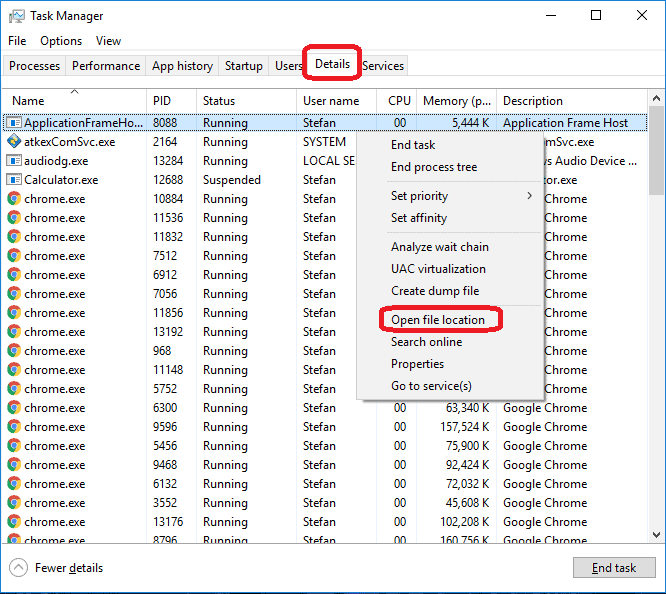
Also, even if you do not delete the files, be sure to stop the process by right-clicking on it and selecting End Process.
3: IP related to Bearfoos
Go to c:\windows\system32\drivers\etc\hosts. Open the hosts file with notepad.
Find where it says Localhost and take a look below that.

If you see any IP addresses there (below Localhost) send them to us here, in the comments since they might be coming from the Bearfoos.
[add_forth_banner]
4: Disable Startup programs
Re-open the Start Menu and type msconfig.
Click on the first search result. In the next window, go to the Startup tab. If you are on Win 10, it will send you to the Startup part of the task manager instead, as in the picture:

If you see any sketchy/shady looking entries in the list with an unknown manufacturer or a manufacturer name that looks suspicious as there could be a link between them and Bearfoos , disable those programs and select OK.
5: Registry Editor
Press Windows key + R and in the resulting window type regedit.
Now, press Ctrl + F and type the name of the virus.
Delete everything that gets found. If you are not sure about whether to delete something, do not hesitate to ask us in the comments. Keep in mind that if you delete the wrong thing, you might cause all sorts of issues to your PC.
6: Deleting potentially malicious data – Bearfoos
Type each of the following locations in the Windows search box and hit enter to open the locations:
%AppData%
%LocalAppData%
%ProgramData%
%WinDir%
%Temp%
Delete everything you see in Temp linked to Bearfoos Ransomware. About the other folders, sort their contents by date and delete only the most recent entries. As always, if you are not sure about something, write to us in the comment section.
Leave a Reply