“Are you the one in the video”, a lately published Trojan Horse infection, is a danger that should not be taken lightly, particularly if you suspect that it may have sneaked inside your machine. This is because, typically, the user is likely to stay unaware of the infection for quite some time when a Trojan Horse attacks a specified computer. Usually a good antivirus program is your best friend if you want to increase your chances of identifying the Trojan before it’s too late. Unfortunately, “Are you the one in the video” is a very new infection, and as such, many antivirus programs may fail to catch it, especially if it has still not been added to their malware databases. Nevertheless, some protection is better than no protection at all, which is why we still think it is essential to have a security tool in your system that can possibly spot Trojans and other threats.
“Are you the one in the video” Facebook Virus in Depth
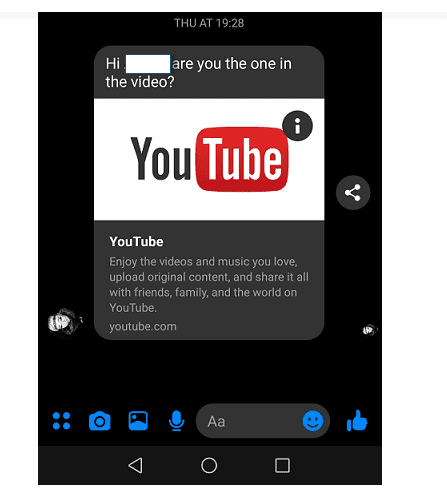
Now, although we said that Trojans like “Are you the one in the video” typically may not display noticeable symptoms while on your computer, this is not necessarily the case. Sometimes there may be some indications of infection, but this depends mainly on what the malware attempts to do while on your computer. An example of this is if your computer is controlled and forced by the Trojan to perform certain tasks which have not been authorized or initiated by you. Such actions could include mining BitCoins, spamming other people with malicious messages, fake ads or infected links, and conducting DDoS attacks with the same virus-controlled computer. Those activities usually involve big parts of the system resources of your machine, which is why you are likely to encounter slowdowns, frequent system crashes and freezing, general unresponsiveness and higher than usual CPU or RAM usage while the Trojan is running.
However, if the malware attempts to spy on you (a very popular use of Trojan Horse viruses in general), then no visible indications of the existence of the virus are likely to occur. The Trojan’s activity can be particularly damaging to you, as the malware may be able to extract some extremely sensitive details about you, such as your passwords, your banking details, login credentials and important documents that are stored on your computer. It goes without saying that the hackers would gladly use such data to blackmail you, harass you, or steal money straight from your bank accounts as long as they have the chance to do so.
What if my computer has been compromised by “Are you the one in the video”?
The recommendation we would offer you in case you have been infected with “Are you the one in the video” is to closely read the directions included in the removal guide below. They will assist you remove this Trojan and all the malicious data associated with it. If you are unable to complete the guide or the manual steps shown there have not removed the malware successfully, the removal program published below may also be used. What is more, a professional removal tool like this one can do a full scan of your system and check for other existing threats or hidden malicious scripts and this is extremely important because, sometimes, threats like “Are you the one in the video” tend to secretly insert other malware (such as Ransomware or Spyware) and hide it until the creators decide to activate it.
“Are you the one in the video” SUMMARY:
| Name | Are you the one in the video |
| Type | Ransomware |
| Danger Level | High (“Are you the one in the video” Ransomware encrypts all types of files) |
| Symptoms | “Are you the one in the video” Ransomware is hard to detect and aside from increased use of RAM and CPU, there would barely be any other visible red flags. |
| Distribution Method | Most of the time, Trojans get distributed through spam e-mails and social network messages, malicious ads, shady and pirated downloads, questionable torrents and other similar methods. |
[add_third_banner]
Remove Are you the one in the video Facebook Virus
1: Preparations
Note: Before you go any further, we advise you to bookmark this page or have it open on a separate device such as your smartphone or another PC. Some of the steps might require you to exit your browser on this PC.
2: Task Manager
Press Ctrl + Shift + Esc to enter the Task Manager. Go to the Tab labeled Processes (Details for Win 8/10). Carefully look through the list of processes that are currently active on you PC.
If any of them seems shady, consumes too much RAM/CPU or has some strange description or no description at all, right-click on it, select Open File Location and delete everything there.

Also, even if you do not delete the files, be sure to stop the process by right-clicking on it and selecting End Process.
3: IP related to “Are you the one in the video”
Go to c:\windows\system32\drivers\etc\hosts. Open the hosts file with notepad.
Find where it says Localhost and take a look below that.

If you see any IP addresses there (below Localhost) send them to us here, in the comments since they might be coming from the “Are you the one in the video”.
[add_forth_banner]
4: Disable Startup programs
Re-open the Start Menu and type msconfig.
Click on the first search result. In the next window, go to the Startup tab. If you are on Win 10, it will send you to the Startup part of the task manager instead, as in the picture:

If you see any sketchy/shady looking entries in the list with an unknown manufacturer or a manufacturer name that looks suspicious as there could be a link between them and “Are you the one in the video” , disable those programs and select OK.
5: Registry Editor
Press Windows key + R and in the resulting window type regedit.
Now, press Ctrl + F and type the name of the virus.
Delete everything that gets found. If you are not sure about whether to delete something, do not hesitate to ask us in the comments. Keep in mind that if you delete the wrong thing, you might cause all sorts of issues to your PC.
6: Deleting potentially malicious data – “Are you the one in the video”
Type each of the following locations in the Windows search box and hit enter to open the locations:
%AppData%
%LocalAppData%
%ProgramData%
%WinDir%
%Temp%
Delete everything you see in Temp linked to “Are you the one in the video” Ransomware. About the other folders, sort their contents by date and delete only the most recent entries. As always, if you are not sure about something, write to us in the comment section.
Leave a Reply