About Novasof Virus
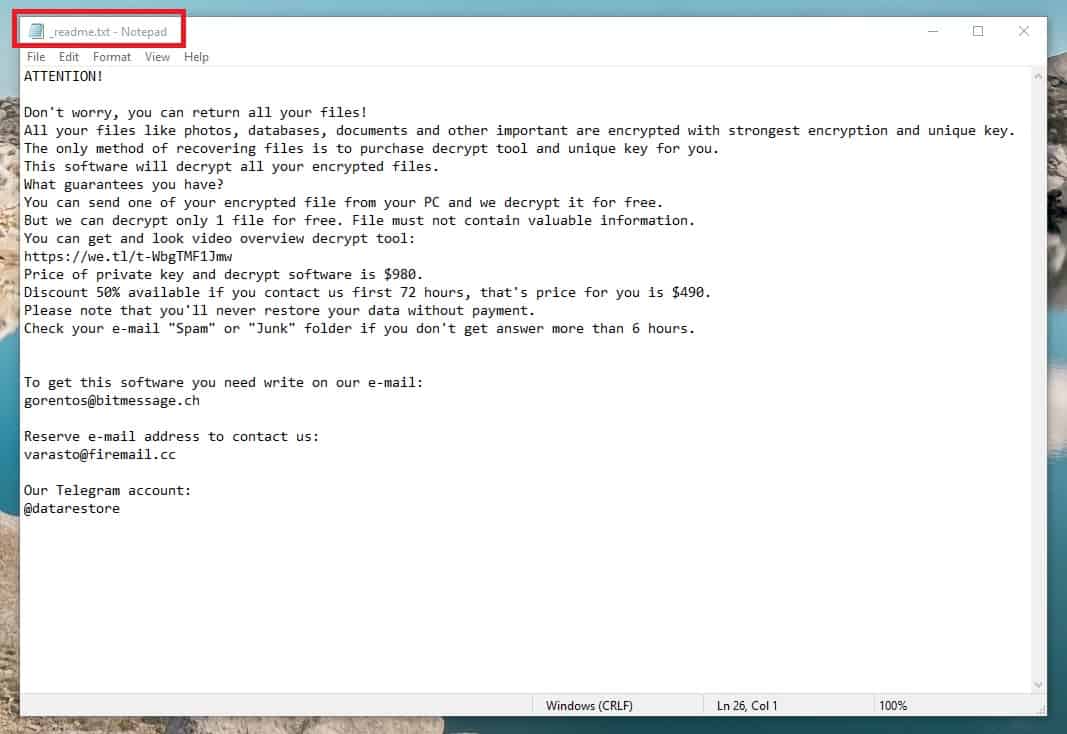
Ransomware cryptovirus infections (Lapoi, Todar) are some of the most difficult to deal with – once such a virus infects your system, your files start to get locked by its encryption and once this process is finished, the only surefire way of re-opening the files and removing their encryption is through the use of a unique key that corresponds to the specific encryption code placed on the files. Needless to say, he hackers are the ones in possession of the said key and they want you to pay for it if you want your files back. Novasof is an example of a virus that works in this exact way – it silently enters the system of the targeted computer and stays low while scanning the computer for files to encrypt and while placing its encryption on those files. When all of this is done, the virus presents its victim with a banner in which the demands of the hackers are stated. Usually, there are certain specific steps that need to be followed in order to complete the payment – the hackers oftentimes require that the money is paid in BitCoin and that it is sent in a short deadline. In order to make their victims pay quickly without giving them much time to research potential alternative solutions, the criminals may state in their ransom note that the decryption key would be forever destroyed or that the demanded sum would go up if the money isn’t paid in the given deadline. It’s all done to ensure that the users do indeed pay the money that is required of the. However, since you are still reading our article, we assume that you aren’t among the people who would be okay with giving their money to some online criminals for a decryption key that may not even get sent to you. If that is the case, we may have something for you – a guide below this article will show you the steps towards removing the nasty Novasof infection from your machine – this is the first thing you’d need to complete in order to try to get some of your data back without paying. After you are sure that the malware is gone from your computer, you can look for some copies of your files saved on other devices, clouds, in your e-mail accounts and so on. Also, you may try some of the suggested recovery methods we have included in a separate part of the guide. Sadly, however, we cannot promise you that they would be effective against Novasof in all cases. Still, it’s worth to try them out as you may indeed manage to bring back at least some of your data.
How to prevent future .novasof files encryption

As you have probably already realized, backing up your data is essential, especially if the files are important to you. Also, needless to say, you should keep away from sites with pirated content in them or ones that show any type of questionable advertising content – oftentimes, clickbait ads and download prompts from sketchy sites are used for distribution of threats like Novasof. Stay safe online and keep your files backed up and you shouldn’t have future Ransomware-related problems.
SUMMARY:
| Name | Novasof |
| Type | Ransomware |
| Danger Level | High (Ransomware is by far the worst threat you can encounter) |
| Symptoms | If your computer has suddenly had its free HDD space seriously decreased for an unknown reason, this may be a Ransomware infection symptom. |
| Distribution Method | Unsafe clickbait ads, spam messages, illegally distributed games and files, etc. |
[add_third_banner]
Novasof Ransomware Removal
1: Preparations
Note: Before you go any further, we advise you to bookmark this page or have it open on a separate device such as your smartphone or another PC. Some of the steps might require you to exit your browser on this PC.
2: Task Manager
Press Ctrl + Shift + Esc to enter the Task Manager. Go to the Tab labeled Processes (Details for Win 8/10). Carefully look through the list of processes that are currently active on you PC.
If any of them seems shady, consumes too much RAM/CPU or has some strange description or no description at all, right-click on it, select Open File Location and delete everything there.

Also, even if you do not delete the files, be sure to stop the process by right-clicking on it and selecting End Process.
3: IP related to Novasof
Go to c:\windows\system32\drivers\etc\hosts. Open the hosts file with notepad.
Find where it says Localhost and take a look below that.

If you see any IP addresses there (below Localhost) send them to us here, in the comments since they might be coming from the Novasof.
[add_forth_banner]
4: Disable Startup programs
Re-open the Start Menu and type msconfig.
Click on the first search result. In the next window, go to the Startup tab. If you are on Win 10, it will send you to the Startup part of the task manager instead, as in the picture:

If you see any sketchy/shady looking entries in the list with an unknown manufacturer or a manufacturer name that looks suspicious as there could be a link between them and Novasof , disable those programs and select OK.
5: Registry Editor
Press Windows key + R and in the resulting window type regedit.
Now, press Ctrl + F and type the name of the virus.
Delete everything that gets found. If you are not sure about whether to delete something, do not hesitate to ask us in the comments. Keep in mind that if you delete the wrong thing, you might cause all sorts of issues to your PC.
6: Deleting potentially malicious data – Novasof
Type each of the following locations in the Windows search box and hit enter to open the locations:
%AppData%
%LocalAppData%
%ProgramData%
%WinDir%
%Temp%
Delete everything you see in Temp linked to Novasof Ransomware. About the other folders, sort their contents by date and delete only the most recent entries. As always, if you are not sure about something, write to us in the comment section.
7: Novasof Decryption
The previous steps were all aimed at removing the Novasof Ransomware from your PC. However, in order to regain access to your files, you will also need to decrypt them or restore them. For that, we have a separate article with detailed instructions on what you have to do in order to unlock your data. Here is a link to that guide.
Leave a Reply