What is .Nile Virus?
.Nile is a highly dangerous ransomware variant that fall into the file-encrypting subcategory. Variants like .Nile and .Repl Virus use a strong encryption algorithm to lock victim users out of their own files.
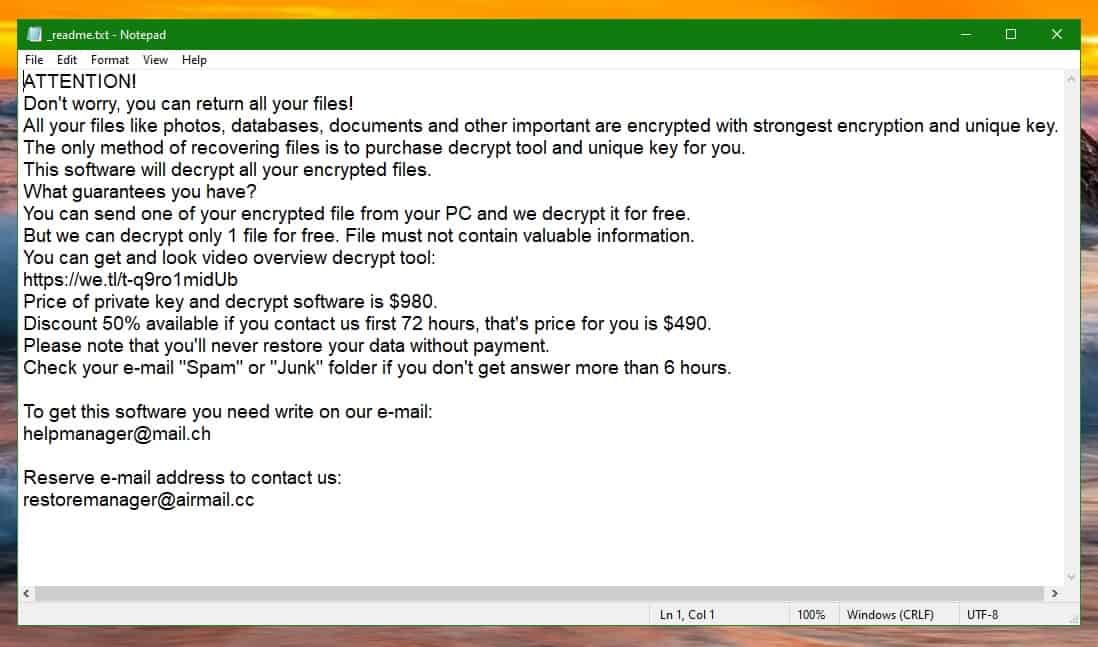
There are specific file types that ransomware typically targets, and these are normally all the most commonly used kinds of data. For example, images, videos, audios and text documents are all at the top of the list of files that are likely to be encrypted by malware of this class. And what actually happens once you get infected is the ransomware virus will scan your system for these and whatever other file types it is set to target.
Then, it will begin to create encrypted copies of these files whilst at the same time deleting the originals of the files. And when all is finally said and done, the victim is left with a bunch of unreadable bits of data that can neither be used, nor even opened by any type of software. But to make sure that you realize this, .Nile will leave a ransom note on the desktop of your PC to inform you of the malicious process that has just taken place. Furthermore, the ransom note also typically contains payment details for where and how you should transfer the money for the decryption key. In turn, this key is what will essentially undo the encryption and allow you to access your files again.
However, it’s not set in stone that paying the ransom is the only way for you to retrieve your data. In fact, we would even encourage you to go about this situation using alternative means. And we’ve listed some options below, in the second part of the removal guide. The first part, however, is dedicated to removing .Nile – and it’s vital that you complete those steps before you undertake any action towards restoring your files.
How does a ransomware work?
The .Nile virus is ransomware that encrypts the data stored on its victims’ computers. The .Nile virus is actually one of millions of ransomware variants that are developed each year.

As it so happens, ransomware is a gold mine for hackers and that’s why this particular type of malicious code has gained such extraordinary popularity in recent years. And strongly aiding this fact is the use of cryptocurrencies such as Bitcoin. The thing is that because cryptocurrencies are virtually impossible to trace, the hackers cannot be discovered and brought to justice so they benefit from pretty much full anonymity.
The .Nile file distribution
A good way to protect yourself from attacks like this is by being aware of the main .Nile file distribution tactics. And one of the main ways that the .Nile file gets around is with the help of spam messages.
In these cases, there’s often also a Trojan horse virus involved, which acts as a backdoor for the ransomware. In other words, the Trojan infects you first and then it downloads the ransomware onto your computer shortly after. For this reason it’s a good idea to also scan your system for any potential Trojans after you’ve dealt with .Nile.
SUMMARY:
| Name | .Nile |
| Type | Ransomware |
| Danger Level | High (Ransomware is by far the worst threat you can encounter) |
| Symptoms | Very few and unnoticeable ones before the ransom notification comes up. |
| Distribution Method | From fake ads and fake system requests to spam emails and contagious web pages. |
[add_top_banner]
Remove .Nile Ransomware Guide
1: Preparations
Note: Before you go any further, we advise you to bookmark this page or have it open on a separate device such as your smartphone or another PC. Some of the steps might require you to exit your browser on this PC.
2: Task Manager
Press Ctrl + Shift + Esc to enter the Task Manager. Go to the Tab labeled Processes (Details for Win 8/10). Carefully look through the list of processes that are currently active on you PC.
If any of them seems shady, consumes too much RAM/CPU or has some strange description or no description at all, right-click on it, select Open File Location and delete everything there.
Also, even if you do not delete the files, be sure to stop the process by right-clicking on it and selecting End Process.
3: The Hosts file
Go to c:\windows\system32\drivers\etc\hosts. Open the hosts file with notepad.
Find where it says Localhost and take a look below that.

If you see any IP addresses there (below Localhost) send them to us here, in the comments since they might be coming from the virus.
4: Disable Startup programs
Re-open the Start Menu and type msconfig.
Click on the first search result. In the next window, go to the Startup tab. If you are on Win 10, it will send you to the Startup part of the task manager instead, as in the picture:

If you see any sketchy/shady looking entries in the list with an unknown manufacturer or a manufacturer name that looks suspicious, disable those programs and select OK.
5: Registry Editor
Press Windows key + R and in the resulting window type regedit.
Now, press Ctrl + F and type the name of the virus.
Delete everything that gets found. If you are not sure about whether to delete something, do not hesitate to ask us in the comments. Keep in mind that if you delete the wrong thing, you might cause all sorts of issues to your PC.
6: Deleting potentially malicious data
Type each of the following locations in the Windows search box and hit enter to open the locations:
%AppData%
%LocalAppData%
%ProgramData%
%WinDir%
%Temp%
Delete everything you see in Temp. About the other folders, sort their contents by date and delete only the most recent entries. As always, if you are not sure about something, write to us in the comment section.
7: Decryption
The previous steps were all aimed at removing the Ransomware from your PC. However, in order to regain access to your files, you will also need to decrypt them or restore them. For that, we have a separate article with detailed instructions on what you have to do in order to unlock your data. Here is a link to that guide.
Leave a Reply