About the Ndarod Virus
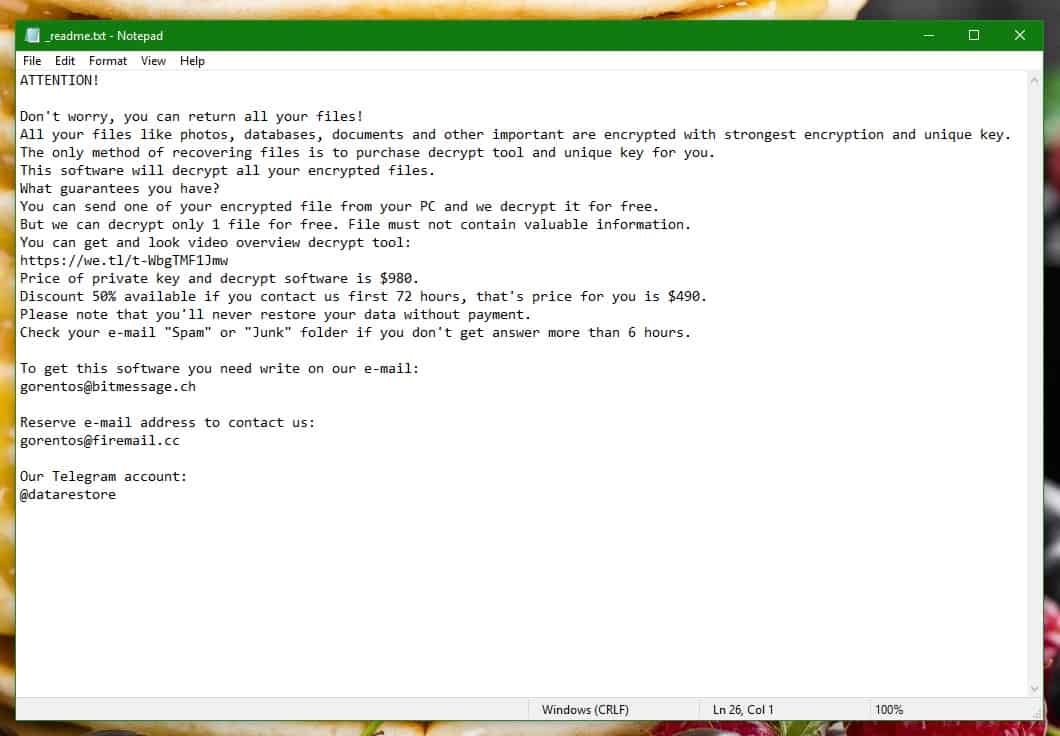
The Ransomware cryptoviruses are still one of the most prevalent forms of malware that users need to protect their computers and data against. Sadly, if one such infection enters your computer, it is almost guaranteed to encrypt all your personal files before you can do anything about it. In fact, most users normally have no idea about the ongoing encryption process until the ransom-demanding notification pop-up on their screen or when they are trying to open some file that is no longer accessible due to the encryption. With Ransomware infections, the potential symptoms are rare and it oftentimes doesn’t matter how vigilant and aware of your computer’s behaviour you are – the cryptoviruses are simply way too stealthy to be noticed without some form of antivirus/anti-malware protection software. However, even if you have such protection and it offers Ransomware detection, newer viruses like Ndarod, Bopador, Ntuseg may still remain below the radar of your security tools. Ndarod is what’s going to be the main focus of this post – this is a new cryptovirus and many are the users who have already faced its encryption on their files. You are probably one of those users as well – if Ndarod has currently hold of your files and is not allowing you to access them, make sure to read all the information we’ve provided on this page as it could help you make an informed and rational decision about what to do next.
What are the options when faced with a cryptovirus like Ndarod?
When a Ransomware such as this nasty Ndarod cryptovirus enters the computer and encrypts the files that are found there, the malware program of course offers its victims the decryption key for the files in exchange for a money payment. Some of you may even see this as a possible solution – a needed compromise to get your important files back. And, to be fair, if there was any guarantee that you will indeed get your data recovered, we’d probably tell you that depending on how valuable and important the files are to you, the payment of the ransom may indeed be a viable option. However, such a guarantee cannot be given – the hackers are after your money and nothing else – they couldn’t care less if you actually restore your access to the files. This, in turn, means that if you agree to pay them and send the money, it is perfectly possible for them to decide to not send you the key that corresponds to your data’s encryption.
What you can do with your .ndarod files

We may be able to offer you an alternative but you must note that it also offers no guarantees about your files’ future. However, if you follow the instructions you have here, you’d at least have a very big chance to successfully remove Ndarod and clean your computer. And, though we can’t give any promises, the guide we have also includes some file-restoration methods that may be worth the try so make sure to at least have a look at them.
SUMMARY:
| Name | Ndarod |
| Type | Ransomware |
| Danger Level | High (Ransomware is by far the worst threat you can encounter) |
| Symptoms | If your computer seems to have less free storage space then it should, there may be a Ransomware in it that is currently encrypting your files. |
| Distribution Method | Malicious clickbait ads and spam messages are the tools typically used to carry and spread Ransomware cryptoviruses. |
[add_third_banner]
Ndarod Ransomware Removal
1: Preparations
Note: Before you go any further, we advise you to bookmark this page or have it open on a separate device such as your smartphone or another PC. Some of the steps might require you to exit your browser on this PC.
2: Task Manager
Press Ctrl + Shift + Esc to enter the Task Manager. Go to the Tab labeled Processes (Details for Win 8/10). Carefully look through the list of processes that are currently active on you PC.
If any of them seems shady, consumes too much RAM/CPU or has some strange description or no description at all, right-click on it, select Open File Location and delete everything there.

Also, even if you do not delete the files, be sure to stop the process by right-clicking on it and selecting End Process.
3: IP related to Ndarod
Go to c:\windows\system32\drivers\etc\hosts. Open the hosts file with notepad.
Find where it says Localhost and take a look below that.

If you see any IP addresses there (below Localhost) send them to us here, in the comments since they might be coming from the Ndarod.
[add_forth_banner]
4: Disable Startup programs
Re-open the Start Menu and type msconfig.
Click on the first search result. In the next window, go to the Startup tab. If you are on Win 10, it will send you to the Startup part of the task manager instead, as in the picture:

If you see any sketchy/shady looking entries in the list with an unknown manufacturer or a manufacturer name that looks suspicious as there could be a link between them and Ndarod , disable those programs and select OK.
5: Registry Editor
Press Windows key + R and in the resulting window type regedit.
Now, press Ctrl + F and type the name of the virus.
Delete everything that gets found. If you are not sure about whether to delete something, do not hesitate to ask us in the comments. Keep in mind that if you delete the wrong thing, you might cause all sorts of issues to your PC.
6: Deleting potentially malicious data – Ndarod
Type each of the following locations in the Windows search box and hit enter to open the locations:
%AppData%
%LocalAppData%
%ProgramData%
%WinDir%
%Temp%
Delete everything you see in Temp linked to Ndarod Ransomware. About the other folders, sort their contents by date and delete only the most recent entries. As always, if you are not sure about something, write to us in the comment section.
7: Ndarod Decryption
The previous steps were all aimed at removing the Ndarod Ransomware from your PC. However, in order to regain access to your files, you will also need to decrypt them or restore them. For that, we have a separate article with detailed instructions on what you have to do in order to unlock your data. Here is a link to that guide.
Leave a Reply