Ransomware is a dangerous category of software threats that every computer user should be acquainted with. Here, we will share with you some essential information about the Ransomware virus category in general, and about Masodas – a newly released Ransomware file-encrypting virus – in particular. Our goal in the next lines will be to share with you information about the ways these threats operate, their main goal, and the possible ways of dealing with such a malware attack. If you are a victim of Masodas, make sure to read everything from this page, and then check out the Masodas removal guide located right below this article.
The .Masodas virus – notable characteristics
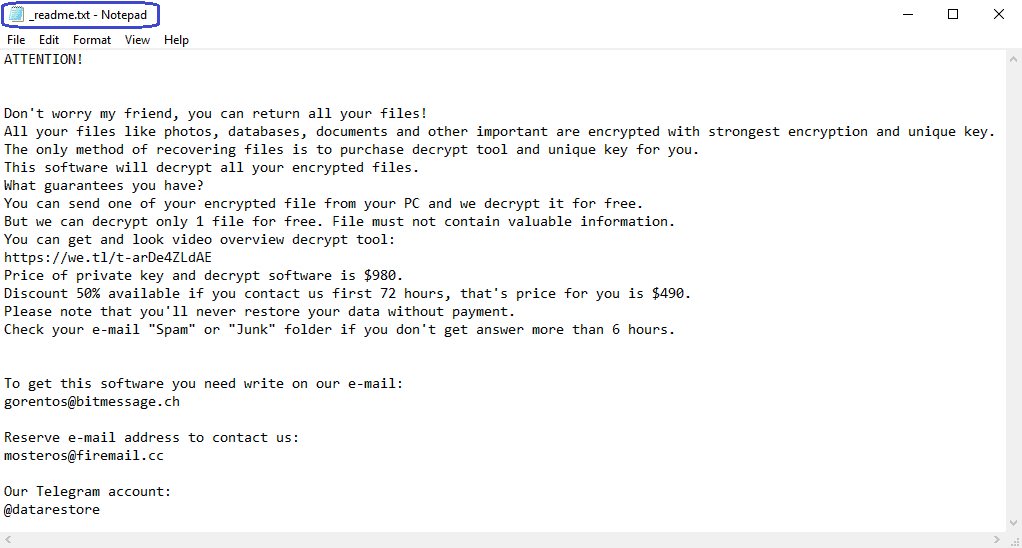
Like other Ransomware infections, this virus is used for blackmailing purposes. It won’t compromise your computer system, and it won’t cause any actual damage to the system or to the files in it. Instead, it will make use of an encryption algorithm, that would allow it to lock up your files. All data found on your computer that may be valuable to you is likely to get locked up by this cryptovirus. If you know anything about data encryption, then you should be aware of the fact that the only reliable way of accessing an encrypted file is by using the corresponding access key. Without that key, accessing the locked files is highly difficult, and sometimes even impossible.
Needless to say, the hackers have that key and they want you to “buy” it from them, be sending them a certain amount of money. This money is the ransom demanded of you if you wish to restore your access to the sealed data. As we said, without the access key, recovering your files may not always be possible.
This brings us to the important question: “Should you give in to the demands of the hackers and go with the ransom payment?”, and to be honest, the answer to this question may vary greatly. However, the general advise given to Ransomware victims is to seek other methods of file recovery. Paying the ransom is rather risky as you may never really get the key for your files from the hackers, but if you have already sent the money to the criminals, that money could never be returned to you, even if you don’t really get the decryption key. Many users have faced such an issue – they have paid the ransom, but haven’t received anything that could help them with the recovery of their data.
The .Masodas file lockdown – our suggestion

The advice we give our readers who have faced a threat like Masodas, Vesrato or Nuksus is simply – remove the virus with the help of our guide, and then go to the section in our site that offers alternative recovery solutions. Sadly, we cannot guarantee if or how effective those solutions would be – you will have to try them and see for yourself. However, with those alternatives, you will at least not have to spend money on something you may never get, and even if you don’t recover your data, you will still manage to remove the Ransomware, which is essential if you want to be able to safely use your PC in the future.
SUMMARY:
| Name | Masodas |
| Type | Ransomware |
| Danger Level | High (Ransomware is by far the worst threat you can encounter) |
| Symptoms | Increased RAM, and CPU use, and decreased free HDD space are potential symptoms of a Ransomware infection. |
| Distribution Method | Shady ads, misleading clickbait prompts, pirated content, etc. |
[add_third_banner]
Remove .Masodas Virus Ransomware
1: Preparations
Note: Before you go any further, we advise you to bookmark this page or have it open on a separate device such as your smartphone or another PC. Some of the steps might require you to exit your browser on this PC.
2: Task Manager
Press Ctrl + Shift + Esc to enter the Task Manager. Go to the Tab labeled Processes (Details for Win 8/10). Carefully look through the list of processes that are currently active on you PC.
If any of them seems shady, consumes too much RAM/CPU or has some strange description or no description at all, right-click on it, select Open File Location and delete everything there.

Also, even if you do not delete the files, be sure to stop the process by right-clicking on it and selecting End Process.
3: IP related to Masodas
Go to c:\windows\system32\drivers\etc\hosts. Open the hosts file with notepad.
Find where it says Localhost and take a look below that.

If you see any IP addresses there (below Localhost) send them to us here, in the comments since they might be coming from the Masodas.
[add_forth_banner]
4: Disable Startup programs
Re-open the Start Menu and type msconfig.
Click on the first search result. In the next window, go to the Startup tab. If you are on Win 10, it will send you to the Startup part of the task manager instead, as in the picture:

If you see any sketchy/shady looking entries in the list with an unknown manufacturer or a manufacturer name that looks suspicious as there could be a link between them and Masodas , disable those programs and select OK.
5: Registry Editor
Press Windows key + R and in the resulting window type regedit.
Now, press Ctrl + F and type the name of the virus.
Delete everything that gets found. If you are not sure about whether to delete something, do not hesitate to ask us in the comments. Keep in mind that if you delete the wrong thing, you might cause all sorts of issues to your PC.
6: Deleting potentially malicious data – Masodas
Type each of the following locations in the Windows search box and hit enter to open the locations:
%AppData%
%LocalAppData%
%ProgramData%
%WinDir%
%Temp%
Delete everything you see in Temp linked to Masodas Ransomware. About the other folders, sort their contents by date and delete only the most recent entries. As always, if you are not sure about something, write to us in the comment section.
7: Masodas Decryption
The previous steps were all aimed at removing the Masodas Ransomware from your PC. However, in order to regain access to your files, you will also need to decrypt them or restore them. For that, we have a separate article with detailed instructions on what you have to do in order to unlock your data. Here is a link to that guide.
Leave a Reply