Ransomware infections are not something you’d want in your computer – those are dangerous pieces of software that are able to completely lock up all the data found in your computer, making it impossible for you to use, or modify any of the files that are in your machine. The goal of the hackers behind such pieces of malware is simple – they want to extort money from you. They use the fact you can’t open any of your files as leverage to blackmail you. They offer to send you a special access key capable of opening any of the files that have been locked. In order to get that key from the hackers, you are required to send a money payment to them. That ransom payment is the reason this particular type of malware is called Ransomware.
The Gero virus
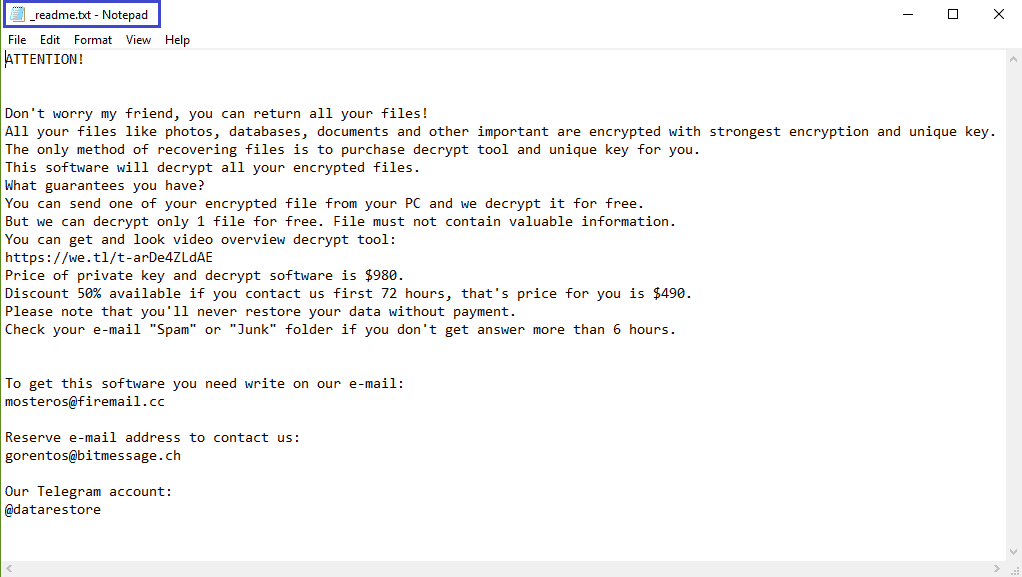
There are many versions of Ransomware, but in this particular post, our focus will be Gero, which is one of the latest Ransomware cryptoviruses(like Versato and Masodas). It’s advanced encryption algorithm makes sure that the attacked user is rendered unable to access any of their personal files. Now, if the locked files aren’t of any significant importance, the effects of the malware attack wouldn’t be all that severe, since the removal of the virus itself is quite manageable. However, since most users do indeed keep sensitive and important data on their computer, and also tend to lack any reliable backup options, most Ransomware attacks result in severe issues for the attacked victims related to data loss.
Now, some may be thinking about complying with the demands of the hackers and sending their money to them in order to receive the access key for the sealed files. This, however, may oftentimes backfire – you may send your money, but where’s the guarantee you’d get anything in return? This is why the payment option is typically not a particularly advisable one.
The Gero file encryption

To try to deal with the encryption while still keeping your money, you’d first need to get rid of the malware. The good news is that the guide you will see at the end of the current article has the needed instructions to help you with the elimination of Gero. Once the virus is no longer present in your system, you are advised to try some of the recovery suggestions you will find in the second part of the removal guide.
There’s something we need to warn you about here – the instructions related to file recovery may not always work, and your files may remain locked. Sadly, when it comes to fighting Ransomware, there really aren’t any guarantees about the restoration of the files no matter what method you choose to go for. Still, if you aren’t willing to put your money on the line for a key you may not even receive, we suggest you try the guide from this page in order to remove Gero and hopefully restore some of your files.
Gero SUMMARY:
| Name | Gero |
| Type | Ransomware |
| Danger Level | High (Gero Ransomware encrypts all types of files) |
| Symptoms | Gero Ransomware is hard to detect and aside from increased use of RAM and CPU, there would barely be any other visible red flags. |
| Distribution Method | Most of the time, Trojans get distributed through spam e-mails and social network messages, malicious ads, shady and pirated downloads, questionable torrents and other similar methods. |
[add_third_banner]
Remove Gero Ransomware
1: Preparations
Note: Before you go any further, we advise you to bookmark this page or have it open on a separate device such as your smartphone or another PC. Some of the steps might require you to exit your browser on this PC.
2: Task Manager
Press Ctrl + Shift + Esc to enter the Task Manager. Go to the Tab labeled Processes (Details for Win 8/10). Carefully look through the list of processes that are currently active on you PC.
If any of them seems shady, consumes too much RAM/CPU or has some strange description or no description at all, right-click on it, select Open File Location and delete everything there.

Also, even if you do not delete the files, be sure to stop the process by right-clicking on it and selecting End Process.
3: IP related to Gero
Go to c:\windows\system32\drivers\etc\hosts. Open the hosts file with notepad.
Find where it says Localhost and take a look below that.

If you see any IP addresses there (below Localhost) send them to us here, in the comments since they might be coming from the Gero.
[add_forth_banner]
4: Disable Startup programs
Re-open the Start Menu and type msconfig.
Click on the first search result. In the next window, go to the Startup tab. If you are on Win 10, it will send you to the Startup part of the task manager instead, as in the picture:

If you see any sketchy/shady looking entries in the list with an unknown manufacturer or a manufacturer name that looks suspicious as there could be a link between them and Gero , disable those programs and select OK.
5: Registry Editor
Press Windows key + R and in the resulting window type regedit.
Now, press Ctrl + F and type the name of the virus.
Delete everything that gets found. If you are not sure about whether to delete something, do not hesitate to ask us in the comments. Keep in mind that if you delete the wrong thing, you might cause all sorts of issues to your PC.
6: Deleting potentially malicious data – Gero
Type each of the following locations in the Windows search box and hit enter to open the locations:
%AppData%
%LocalAppData%
%ProgramData%
%WinDir%
%Temp%
Delete everything you see in Temp linked to Gero Ransomware. About the other folders, sort their contents by date and delete only the most recent entries. As always, if you are not sure about something, write to us in the comment section.
7: Gero Decryption
The previous steps were all aimed at removing the Gero Ransomware from your PC. However, in order to regain access to your files, you will also need to decrypt them or restore them. For that, we have a separate article with detailed instructions on what you have to do in order to unlock your data. Here is a link to that guide.
Leave a Reply