If you are on this page, you most probably want to learn more about a file-encrypting virus called Krusop. This threat is a Ransomware-based cryptovirus, which can deprive you of the access to your personal files and blackmail you to pay a ransom if you want to access them again. The way this malicious Ransomware and the other programs of this type operate is guided by the desire of the hackers to extort money from their victims. The contamination of the computer typically begins with the user, who gets tricked into downloading a file from an infected spam email, from a torrent tracker, or from a website, or who clicks on some infected Internet link that may appear in the form of an ad, a pop-up message, or a fake notification.
The .Krusop file encryption
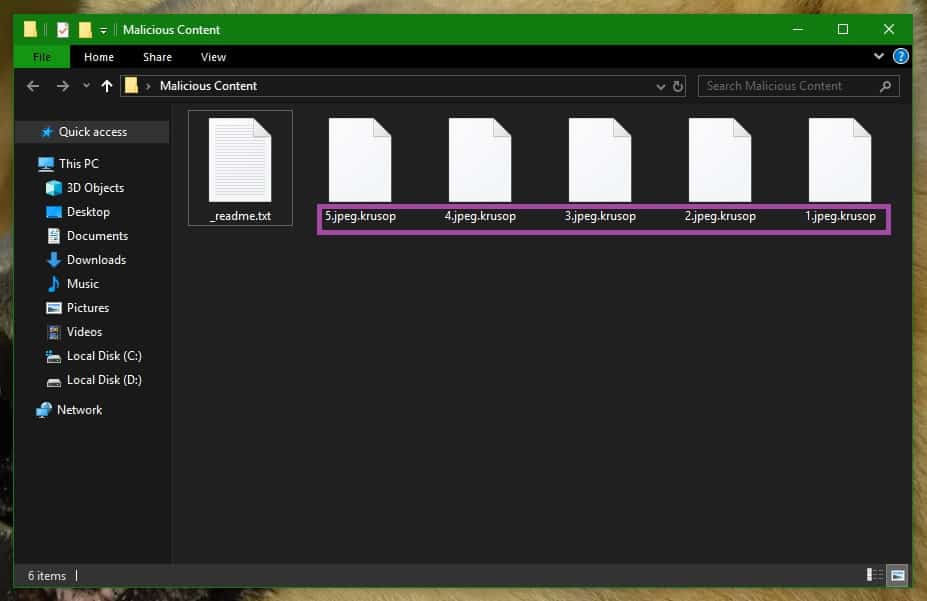
Once the victim has established some interaction with the harmful payload, the malicious program connects to the attacker’s server. After this connection, the Ransomware secretly encrypts the files stored on the infected computer and generates a ransom-demanding note on the victims’ screen. The note contains a message from the hackers who are in control of the infection and a request for a ransom payment, which is typically asked in bitcoins. In addition to that, sometimes the crooks use different techniques such as deadlines, ultimatums, and threats, which put pressure on the attacked users and urge them to pay as quickly as possible.
Most commonly, the hackers behind threats like Krusop promise to send a special decryption key to those who agree to pay the required ransom amount and strictly follow their instructions. The cybercriminals earn a lot of money with this technique from the desperate users who don’t know how to handle the attack of the Ransomware. Examples of such Ransomware are Adame, Masok
Since you are reading this, however, you would probably like to learn how to remove Krusop and how to avoid paying the ransom. That’s why, in the next lines, we will provide you with some information about the alternative methods that you can use to potentially recover some of your files and, most importantly, we will show you the steps to remove the Ransomware from your computer.
The Krusop virus – how to remove it?

Dealing with Ransomware and the effects of its attack is not an easy task. This, however, does not mean that you should let the infection remain on your system. In fact, before you give a try to any file-recovery methods, it is very important to carefully remove the malware from the system because if it remains there, not only may you not be able to get any files back, but you may also be unable to use your computer and create and store new files on it without them getting encrypted. For this reason, in case you’ve decided not to pay ransom to some anonymous crooks, we advise you to focus on detecting and eliminating Krusop. This can be done manually, with the help of the instructions in the Removal Guide below, or automatically, with the help of a professional removal tool.
Once you are sure that the malware is gone, you may want to give a try to the steps in the file-recovery section and see if you can get some of your files back with the help of the suggestions there. Keep in mind though, that there may be cases where the full recovery of the encrypted data may not be possible without you having a personal backup source. That’s why creating regular data backup copies and storing them on an external drive or on a cloud is the best protection against data loss.
SUMMARY:
| Name | Krusop |
| Type | Ransomware |
| Danger Level | High (Ransomware is by far the worst threat you can encounter) |
| Symptoms | Very few and unnoticeable ones before the ransom notification comes up. |
| Distribution Method | From fake ads and fake system requests to spam emails and contagious web pages. |
[add_third_banner]
Krusop Ransomware Removal
1: Preparations
Note: Before you go any further, we advise you to bookmark this page or have it open on a separate device such as your smartphone or another PC. Some of the steps might require you to exit your browser on this PC.
2: Task Manager
Press Ctrl + Shift + Esc to enter the Task Manager. Go to the Tab labeled Processes (Details for Win 8/10). Carefully look through the list of processes that are currently active on you PC.
If any of them seems shady, consumes too much RAM/CPU or has some strange description or no description at all, right-click on it, select Open File Location and delete everything there.

Also, even if you do not delete the files, be sure to stop the process by right-clicking on it and selecting End Process.
3: IP related to Krusop
Go to c:\windows\system32\drivers\etc\hosts. Open the hosts file with notepad.
Find where it says Localhost and take a look below that.

If you see any IP addresses there (below Localhost) send them to us here, in the comments since they might be coming from the Krusop.
[add_forth_banner]
4: Disable Startup programs
Re-open the Start Menu and type msconfig.
Click on the first search result. In the next window, go to the Startup tab. If you are on Win 10, it will send you to the Startup part of the task manager instead, as in the picture:

If you see any sketchy/shady looking entries in the list with an unknown manufacturer or a manufacturer name that looks suspicious as there could be a link between them and Krusop , disable those programs and select OK.
5: Registry Editor
Press Windows key + R and in the resulting window type regedit.
Now, press Ctrl + F and type the name of the virus.
Delete everything that gets found. If you are not sure about whether to delete something, do not hesitate to ask us in the comments. Keep in mind that if you delete the wrong thing, you might cause all sorts of issues to your PC.
6: Deleting potentially malicious data – Krusop
Type each of the following locations in the Windows search box and hit enter to open the locations:
%AppData%
%LocalAppData%
%ProgramData%
%WinDir%
%Temp%
Delete everything you see in Temp linked to Krusop Ransomware. About the other folders, sort their contents by date and delete only the most recent entries. As always, if you are not sure about something, write to us in the comment section.
7: Krusop Decryption
The previous steps were all aimed at removing the Krusop Ransomware from your PC. However, in order to regain access to your files, you will also need to decrypt them or restore them. For that, we have a separate article with detailed instructions on what you have to do in order to unlock your data. Here is a link to that guide.
Leave a Reply