The Ransomware cryptoviruses are amongst the most difficult type of malicious code that you may face. The secret encryptions they are capable of applying to all of your files are generally very challenging to reverse. What’s more, the criminals create Ransomware infections that are more sophisticated than ever before. The following article is focused on one newly released Ransomware virus known as Zatrov. This threat is part of the file-encrypting sub-category and can secretly encrypt a variety of file types and ask for a ransom to be paid in exchange for their decryption. Removing such a Ransomware is usually extremely difficult, and the effects of its attack are quite serious. Still, if you stay with us, we may be able to offer you some guidelines on how to deal with Zatrov. In the next lines, you will find a step-by-step removal guide created to help all regular web users get rid of the malware. Detecting it is very important so it cannot cause any further damage. However, eliminating the virus alone is not going to automatically reverse the encryption of the affected files. Therefore, we have integrated separate instructions within the same removal guide with the intentions to help the victims of Zatrov get some of their most valuable files back.
The specifics of the .Zatrov virus
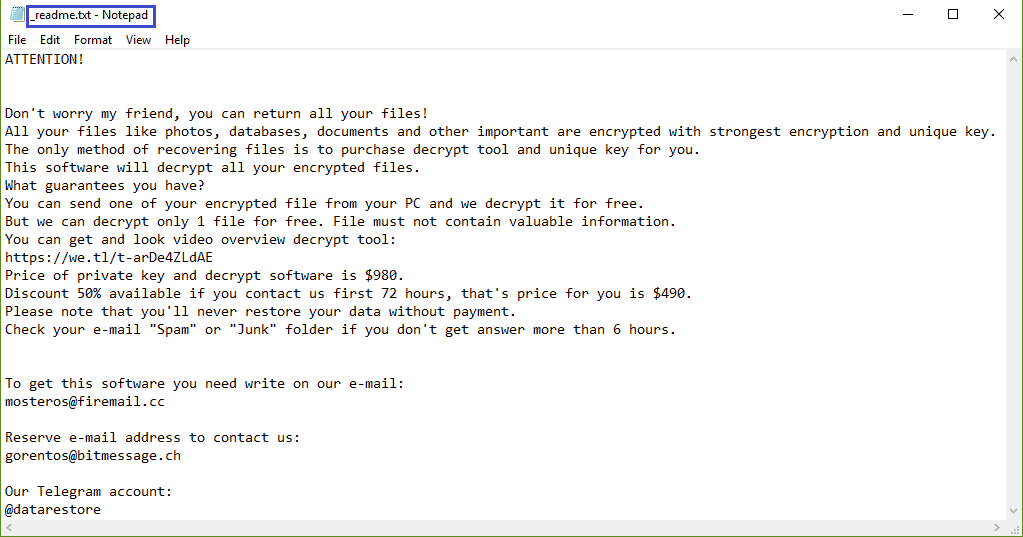
Ransomware infections, unlike pretty much any other malware type, can function right under the nose of most antivirus software. Ironically, antivirus programs typically do not consider the process of file encryption as malicious, and that is because it essentially is not. So, even if a person has a powerful anti-malware tool installed on their computer, the software may not notify them about the presence of the infection. This is one of the reasons why destructive malware of this type is so successful in its attacks. And that’s also one of the main reasons why it’s so dangerous – there is extremely little chance that you would be able to detect and remove a Ransomware virus just before it completes its file-encryption task. In addition to that, the encryption itself is quite sophisticated and usually cannot be reversed without the help of a special decryption key. And as a result, cracking the code used by the cyber criminals most times may prove impossible.
How can you reverse the .Zatrov file encryption?
There aren’t many options to deal with a Ransomware cryptovirus such as Adame or Kovasoh. Yet, one of the very first is usually to pay the ransom, which is exactly what the cyber criminals want you to perform. Such a course of action, however, is basically funding their criminal scheme. Furthermore, there is no guarantee that once you give your money to the hackers they will really help you recover your encrypted files. In fact, many victims never receive the decryption solution they were guaranteed by the crooks, even after they paid. And many more obtain a decryption key that is absolutely ineffective in reversing the encryption.
Thus, we believe that paying the ransom is not advisable at all and should be considered only as a last-resort option. It is much better to take some time and research some legitimate alternatives to remove Zatrov and recover your data without giving your money to the criminals. That’s why we suggest you to start with the instructions in the removal guide below and give a try to the free file-recovery methods, mentioned there.
SUMMARY:
| Name | Zatrov |
| Type | Ransomware |
| Danger Level | High (Ransomware is by far the worst threat you can encounter) |
| Symptoms | Very few and unnoticeable ones before the ransom notification comes up. |
| Distribution Method | From fake ads and fake system requests to spam emails and contagious web pages. |
.Zatrov Ransomware Removal
1: Preparations
Note: Before you go any further, we advise you to bookmark this page or have it open on a separate device such as your smartphone or another PC. Some of the steps might require you to exit your browser on this PC.
2: Task Manager
Press Ctrl + Shift + Esc to enter the Task Manager. Go to the Tab labeled Processes (Details for Win 8/10). Carefully look through the list of processes that are currently active on you PC.
If any of them seems shady, consumes too much RAM/CPU or has some strange description or no description at all, right-click on it, select Open File Location and delete everything there.
Also, even if you do not delete the files, be sure to stop the process by right-clicking on it and selecting End Process.
3: IP related to Zatrov
Go to c:\windows\system32\drivers\etc\hosts. Open the hosts file with notepad.
Find where it says Localhost and take a look below that.
If you see any IP addresses there (below Localhost) send them to us here, in the comments since they might be coming from the Zatrov.
[add_forth_banner]
4: Disable Startup programs
Re-open the Start Menu and type msconfig.
Click on the first search result. In the next window, go to the Startup tab. If you are on Win 10, it will send you to the Startup part of the task manager instead, as in the picture:
If you see any sketchy/shady looking entries in the list with an unknown manufacturer or a manufacturer name that looks suspicious as there could be a link between them and Zatrov , disable those programs and select OK.
5: Registry Editor
Press Windows key + R and in the resulting window type regedit.
Now, press Ctrl + F and type the name of the virus.
Delete everything that gets found. If you are not sure about whether to delete something, do not hesitate to ask us in the comments. Keep in mind that if you delete the wrong thing, you might cause all sorts of issues to your PC.
6: Deleting potentially malicious data – Zatrov
Type each of the following locations in the Windows search box and hit enter to open the locations:
%AppData%
%LocalAppData%
%ProgramData%
%WinDir%
%Temp%
Delete everything you see in Temp linked to Zatrov Ransomware. About the other folders, sort their contents by date and delete only the most recent entries. As always, if you are not sure about something, write to us in the comment section.
7: Zatrov Decryption
The previous steps were all aimed at removing the Zatrov Ransomware from your PC. However, in order to regain access to your files, you will also need to decrypt them or restore them. For that, we have a separate article with detailed instructions on what you have to do in order to unlock your data. Here is a link to that guide.