This guide will help you install Windows 10 preview build 14951 on your smartphone in case that you are having issues with updating to the latest version. The fixes offered in the below guide contain some tweaks that you can do with the settings of your phone.
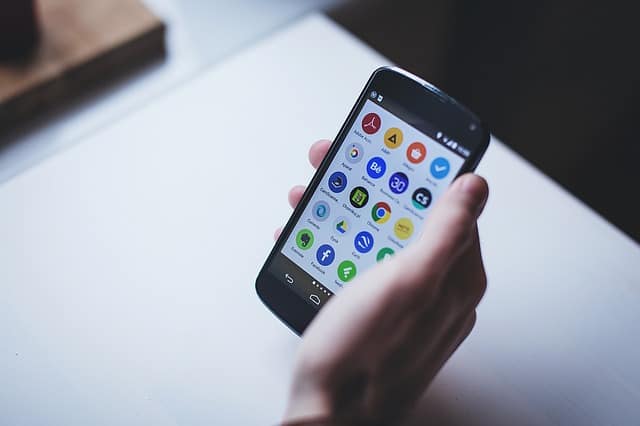
Last week, Microsoft released Windows 10 Mobile Build 14951 for the fast ring Insiders. However, as it usually happens, some users reported that they are having problems installing the latest update. Many of them complained that the updates are available, but when they press the download button, no download begins and the screen looks like frozen. This is a known issue that we wrote about in our article for Fixes and issues in Windows 10 build 14951, and after receiving a couple of requests from affected users, we decided to share with you a few workarounds to this issue.
Generally, it is not such a big issue if you cannot update your phone to the latest version right now, because the next Mobile build will be released in a couple of days and hopefully, the Microsoft specialists will have solved this problem by then. However, if you don’t want to wait and would like to explore the current 14951 build, there are a few things you can try in order to install this update. For that, you will need to tweak your phone settings a bit and here is what we can suggest you do:
- First, you will need to plug a charge into your device, because we will be rebooting the device a few times. Then, open your Settings and navigate to Update & Security. Go to Windows Insider Program and change your device to “Slow” and then again back to “Fast”.
- Turn the Airplane Mode ON from your Settings > Network & wireless > Airplane Mode.
Then navigate to Settings again and search for Time & Language > Date & Time. If “Set date and time automatically” option is “ON”, turn it “OFF”. You will need to manually change the date on the device to 7 days in the future. - Then, return to the home screen and reboot your device. After it is rebooted, you will need to turn OFF Airplane Mode from Settings > Network & wireless > Airplane Mode.
- Next, you need to check for updates by following these steps: Settings > Update & Security > Phone update > Check for updates. It is OK if this process fails with an error code. You need to proceed with the next steps.
- Go back to Settings > Time & Language > Date & Time and change the device date back to the current date.
Then, check for updates by navigating to this menu Settings > Update & Security > Phone update > Check for updates. This check may fail again but that is expected to happen. - Now reboot the device once again. After the reboot, you need to check for updates again from this menu Settings > Update & Security > Phone update > Check for updates. This check for updates should be successful and the downloading of 14951 build should begin.
According to the Insiders, these steps seem to offer a workaround for the Windows 10 Mobile build 14951 failing to update. However, a few users have reported that they are getting error code 80242006 after this last check for updates. If you get this error, here is what you can try to do to bypass this final error message:- Switch Insider setting to “Slow” ring and then check for updates. It will say that you are up-to-date for the Slow ring.
- Then, change back to “Fast” ring and once again run the updates check. This time it should work.
This is what we have found as a working solution for now. If none of these help you cope with Windows 10 Mobile build 14951 failing to update, then you will probably need to wait a few more days until the next Mobile preview build comes out.
Leave a Reply