So here’s how it usually happens: a pop-up tells you there’s a new update for your video player or browser plugin. You click “Download,” thinking it’s routine. But instead, you get PupkinStealer – a Trojan Horse built to look legit but designed to do damage. It installs fast, leaves no obvious trace, and starts harvesting everything. We’re talking saved passwords, browser autofill data, login tokens – anything it can grab without tripping alarms. PupkinStealer doesn’t just sit there either. It opens a backdoor for remote attackers, gives them access to your system, and sends your data off to servers you’ll never find. People think, “I didn’t install anything sketchy,” but that’s the trick. PupkinStealer rides in on updates you think are real. And once it’s in, it’s like a digital pickpocket with admin privileges. You need to get rid of it. Now.
What Is the PupkinStealer Virus?
Trojans like PupkinStealer are deceptive programs that sneak into systems by posing as legitimate files or software, but their real goal is to carry out harmful actions without the user’s consent. The primary purpose of PupkinStealer is to open backdoors for attackers, steal sensitive data, and give hackers control over the infected machine. One of the most dangerous aspects is that PupkinStealer can escalate its privileges to gain admin-level access, allowing it to override system settings, disable protective tools, and make itself nearly impossible to remove. It runs unauthorized processes that may appear normal on the surface – like system updates or utility services – making them easy to overlook. In many cases, PupkinStealer also hijacks CPU and memory resources to mine cryptocurrency in the background, which slows performance, strains hardware, and can even cause overheating. The combination of stealth, power, and persistence makes PupkinStealer a serious threat that must be dealt with as soon as it’s discovered.
How to Remove the PupkinStealer Virus
Our experience with similar malware threats and our research on PupkinStealer has allowed us to create a detailed guide that explains all the steps necessary to eliminate this virus. If you already have some experience with troubleshooting and/or malware removal, you can check the brief description of the specific steps required to get rid of PupkinStealer and start performing them:
Removal Steps Overview
- Preparatory Steps: Easy – Begin by adjusting folder visibility settings and installing LockHunter, which helps remove locked malware files.
- Task Manager Cleanup: Moderate – Open Task Manager to end questionable tasks and remove their related files.
- Delete Remaining PupkinStealer Files: Moderate – Inspect critical folders like AppData and Temp for remaining suspicious data.
- Delete Startup Items: Easy – Open the Startup tab in Task Manager to stop harmful programs from launching.
- Delete Scheduled Tasks: Moderate – Use Task Scheduler to locate and delete automated jobs initiated by the malware.
- Registry Cleanup: Hard – Dive into the Registry Editor to find and eliminate stubborn malware traces in registry keys.
If you’re not sure about each of these steps, continue reading below for an expanded, comprehensive explanation of every action needed.
| Threat Name | PupkinStealer |
| Threat Type | Trojan Horse/Malware |
| Threat Level | High (Trojans exploit system resources, run harmful processes, collect sensitive data, distribute other malware, etc.) |
| Removal Methods: | – |
| ➣ Manual Method – Advanced Steps | 40-60 minutes – high success rate |
| ➣ Automatic Method – SpyHunter 5 | 5-10 minutes – very high success rate |
How to Get Rid of PupkinStealer – Full Guide
This is the full removal tutorial for PupkinStealer. If you are determined to remove this virus manually but need help with the specific steps, the following instructions are for you.
1. Preparatory Steps
- 1.1To begin, download and install LockHunter a utility specifically designed to handle stubborn files that resist deletion. It assists with force-removing files that malware locks down to avoid user intervention, ensuring your deletion attempts aren’t blocked.
2. Get Rid of Rogue Processes in the Task Manager
- 2.3Once you find an unusual process, right-click it and choose Open File Location to see where it’s running from. Leave that folder open in the background. Then, in Task Manager, right-click the same process again and select End Task to stop it.
- 2.4Return to the folder you opened earlier and try deleting every file within it. These files are usually directly linked to the malware. If Windows allows, removing them now helps prevent the malware from restarting later on.
3. Delete Remaining PupkinStealer Files
- 3.1Manually explore the following folders to hunt down malware remnants. Look for oddly named files or randomly generated folders:
C:\Users[Username]\AppData\Local
C:\Users[Username]\AppData\Roaming
C:\Users[Username]\AppData\Local\Temp
C:\Users[Username]\AppData\LocalLow
C:\ProgramData\Microsoft\Windows\Start Menu\Programs\Startup
C:\Users[Username]\AppData\Roaming\Microsoft\Windows\Start Menu\Programs\Startup
C:\Program Files
C:\Program Files (x86)
C:\ProgramDataThese are common hiding places for malware due to user access permissions and limited oversight.
- 3.2Delete anything that stands out as abnormal or that you don’t recognize. These folders typically don’t contain essential Windows system files, so it’s usually safe to remove suspicious items. You can empty Temp entirely without risk to your system.
4. Disable PupkinStealer Startup Items
- 4.1Once more, open Task Manager and this time go to the Startup tab located in the top menu. Review each entry and disable anything you don’t recognize or that you’re not sure is from a safe application.
- 4.2Only keep startup items you trust and know are needed. Deactivating unidentified programs will stop them from launching at boot and reduce the risk of the malware reactivating itself each time your computer restarts.
5. Eliminate PupkinStealer Scheduled Tasks
- 5.2Click on tasks one at a time, then go to the Actions tab to check what the task is configured to execute. If the action points to an unfamiliar program or an untrusted path, it’s likely tied to PupkinStealer.
- 5.3If you confirm that a scheduled task is launching something suspicious, right-click and delete it immediately. This prevents the virus from running again automatically during system startup or while the computer is idle.
6. Remove PupkinStealer Items From the Registry
- 6.1Type regedit into the Start Menu, then right-click on it and choose Run as administrator to open the Registry Editor with elevated privileges. This tool allows access to the configuration areas where malware often embeds itself.
- 6.2Inside Registry Editor, press Ctrl + F, enter PupkinStealer, and begin a search. When it finds matching entries, delete them carefully. Keep repeating the search until nothing else related to the malware can be found.
- 6.3If a registry key resists deletion, right-click it, select Permissions, and open the Advanced menu. Click Change next to the owner, type Everyone, and press OK. Then try deleting the key again now that you have access rights.
- 6.5Within each registry folder, examine the individual values displayed in the right panel. If anything looks unfamiliar or matches PupkinStealer, delete only those specific entries – not the entire folder, to avoid system issues.
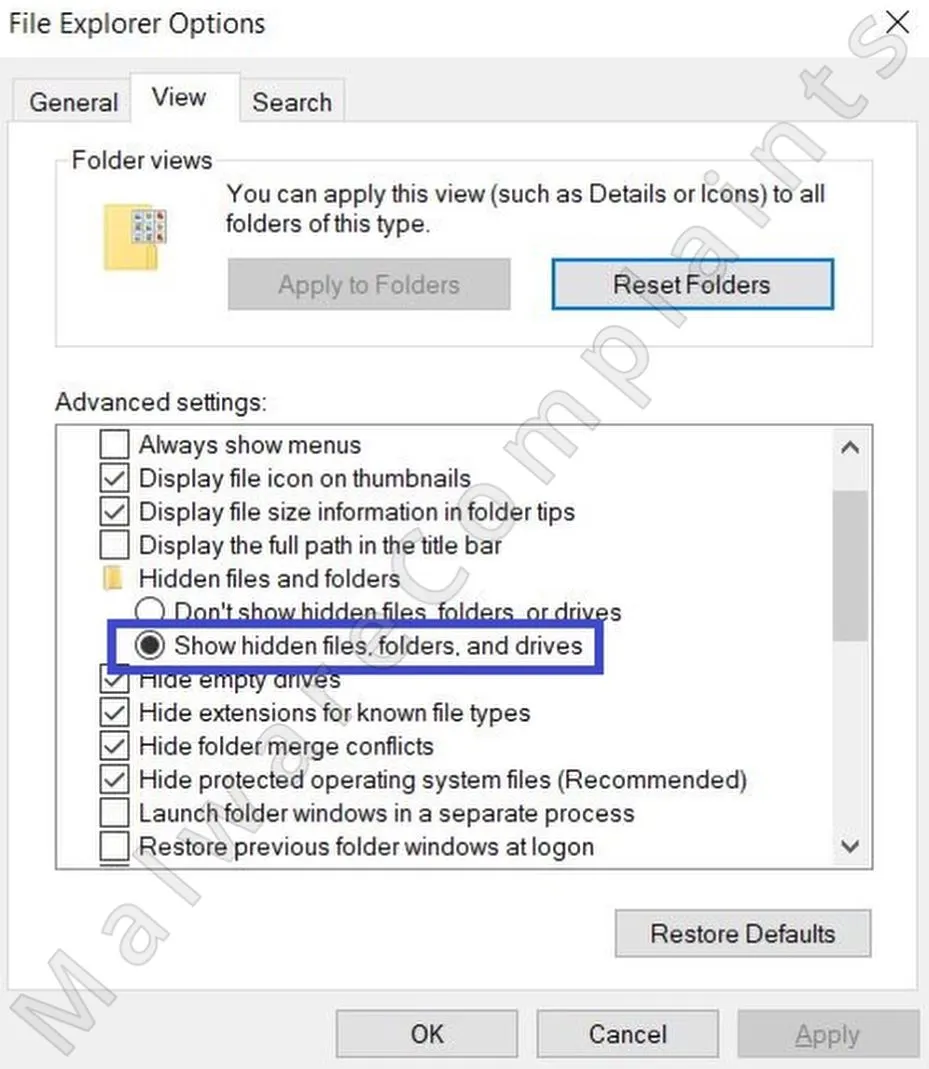

Leave a Reply