[add_top_banner_mac]
What is GoSearch?
- GoSearch is a browser extension that attaches itself to commonly used web browsers compatible with macOS, such as Safari, Chrome and Firefox. Once it is installed, GoSearch modifies the settings of these browsers and makes them operate in a preset manner.
Frequently Asked Questions
GoSearch is not a malicious virus. It will not cause damage to your computer. GoSearch is a Browser Hijacker
Most browser hijacker are installed from carelessness. Either you downloaded some extension or agreed to some third party app to change your settings.
Be careful when installing new programs, make sure you are installing software from authoritative websites. Installing apps from pop up or flashy windows is a bad idea.
For most users resetting your browser settings from the guide bellow will be sufficient. Using an antivirus can help you protect your computer from such virus types.
If you are stuck on any of the steps or just need assistance please write in the comment section.
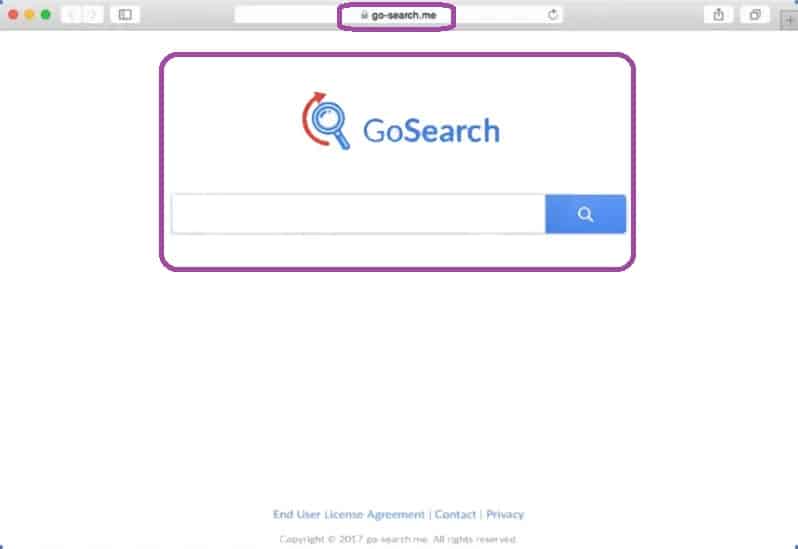
Many people often experience browsing disturbances caused by programs like GoSearch. Typically, they comprise of changes in the browser’s default homepage or search engine, page redirects and a constant generation of pop-up ads, banners and on-screen notifications that appear on every web page you visit. We have seen an up-rise in browser hijacker with Search Marquis hitting mac users the most.
In the next lines, however, we will include a free removal guide with instructions on how to remove the unusual modifications and uninstall the software that causes them without qualified assistance. Make sure you read all the information carefully and let us know if you have any questions in the comments below.
Brower Hijacker GoSearch for Mac
GoSearch for Mac is a program created to generate income for its developers by common pay-per-click and related pay-back schemes. This is why programs such as GoSearch for Mac tend to to display large quantities of online adverts through users’ browsers.
Are only Macs infected with GoSearch?
Lately most users infected with GoSearch are indeed on Macs. However Go search has been around since at least 2016. The steep increase in mac users has made it much more lucrative for fraudulent schemes.
How do I stop GoSearch from entering my PC permanently. It now happens once a day then it takes me to scan with Malware (free) and then to reinstate in Settings preferred search engine, where you find that GoSearch has placed itself on top, Scan PC and then reboot. Lot of productive time going to waste. Any help or advice will be appreciated
Over the past week Mac users have started complaining on the apple Forum. No useful answers have been published since.
I have an App by the name of Gosearch on my computer.. I cannot seem to uninstall, delete or put the file in the trash… It is taking over certain functions of my computer as I use google searches etc etc.. How do I remove this virus?
Programs capable of changing browser configurations are typically called browser hijackers and are a type of programs which are potentially unwanted (PUP). GoSearch is also considered a browser hijacker due to its ability to make unauthorized changes to the settings of popular Mac browsers. If not removed, this program may redirect you to random pay-per-click sites and online offers and may replace your preferred search engine and/or homepage address with some pre-defined ones. GoSearch may also open new tabs and windows of your browser without your permission, thus, it is not a surprise that a lot of people that end up with this program seek to uninstall it.
If GoSearch is not a virus, then what is it?
GoSearch is not a program with malicious intentions. However, this doesn’t mean that GoSearch is a trusted program either.
This potentially unwanted program may often display random promotional messages, web ads, pop-ups and banners that link to different gambling sites, bidding platforms or inappropriate content. In addition, it may automatically redirect you to different third-party websites, some of which might be a little dangerous and may hide threats like viruses, ransomware, Trojans and more. That is why the interaction with content displayed by the browser hijacker is not recommended from a security point of view.

GoSearch Extention
The GoSearch extension can be found on Safari and Chrome. Fortunately, if you find it unwanted, GoSearch extention can be uninstalled with the help of a few instructions.
Another problem related to programs like GoSearch Mac is your privacy. You may be shocked to learn that most browser hijackers normally collect internet users’ web browsing details. For example, they may log recent browsing requests, search records and other details of your preferences which are minor but still significant. In general, the information these programs collect is used to show you targeted ads.
However, you should carefully read the EULA, written by the creators of such software, if you want to learn precisely what a given browser hijacker is capable of. Or, you may want to permanently uninstall it to prevent such background activities.
SUMMARY:
| Name | GoSearch |
| Type | Browser Redirect or Adware for Mac |
| Danger Level | Low (nowhere near threats like Ransomware, but still a security risk) |
| Symptoms | You may notice changes in your browser’s homepage or search engine and aggressive ad-generation all over your screen. |
| Distribution Method | Software bundling is a common method of distribution along with spam, torrents, ads and free downloads. |
[add_third_banner_mac]
How To Remove GoSearch Mac Virus
Please Note: To follow the instructions completely you will need to close your internet browser. We recommend downloading this Removal Guide as a PDF to your computer to have full access to it at all times. GoSearch removal instruction are intented for mac users only.
Step 1: Closing Safari (or any other browser that you may be using at the moment)
First, you will need to close your browser if it is still open. If you can’t do that normally, you will need to Force Quit it:
Open the Apple Menu and select Force Quit to do that. You can also use the ⌘ key + Option Key combination to open the Force Quit Applications dialog box. In this box, select the Safari browser (or whatever browser you are using) and then click on the Quit button. Confirm the action by selecting Force Quit again.
Step 2: Killing suspicious processes
Open Finder and go to Applications > Utilities and then open Activity Monitor. Now take a careful look at the processes there – look for any that seem suspicious, unknown and questionable. If you think that a given process may be the culprit behind the issue or may at least be related to it, highlight it with the mouse and select the i option at its top.
In the box that opens, click on Sample.
Scan the sample files with the online scanner we have on this page and if any of them get flagged as malicious, delete them and then kill their processes.
Step 3: Safely launching the browser
Hold the Shift from your keyboard and then launch Safari – holding Shift will prevent any previously opened pages to load again, just in case any of them were related to the problem.
If any problematic pages still load after you safe-launch the browser, then do the following:
Force-Quit the browser (Safari) again and then turn off your Wi-Fi connection by clicking on the Wi-Fi off option from the Mac Menu. If you are using cable Internet, simply disconnect the cable from your Mac.
Step 4: Uninstalling suspicious extensions
After you safe-launch Safari and are sure none of the previously opened pages load now, go to Preferences > Extensions.
Select and uninstall (by clicking on the Uninstall button) all extensions there that are unfamiliar to you or that you think may be suspicious. If you are not sure about a certain extension, it’s better to uninstall it – no extension is required for the normal functioning of the browser.
Step 5: Uninstall GoSearch from Browser
Remove GoSearch From Safari
- If you have other browsers aside from Safari, do the following:
- In Safari, open Preferences from the browser’s menu and go to Privacy.
- Select Remove All Website Data and then Remove Now. Note that this will delete all stored site data including any saved passwords and usernames. In other words, you will have to manually log-in to every site where you have a registration so make sure you remember your usernames and passwords.
- Back in Preferences, click on General and see what your Safari’s homepage is. If it has been changed without your permission, change it back to what it used to be or to whatever you like it to be now.
- Now go to the History menu and select the Clear History option.
- Do the same to all other browsers you may have in your computer – here are examples with Chrome and Firefox.
Remove GoSearch Mac Virus From Chrome
Open Chrome and open its main menu, then go to More Tools > Extensions. Find extension related to GoSearch are unknown to you. Click on the Remove button next to all of the extensions that you do not trust.
Next, from the main menu, go to Settings and type Manage Search Engines in the search bar. Open the result that shows up and then delete all search engines including GoSearch other than the one you normally use by clicking on the three-dot icon next to the other ones and selecting Remove from list.
Back in Settings, type Reset and clean up and open the option that shows up (Restore settings to their original defaults). Confirm by selecting Reset Settings.
Cleaning Firefox
Open Firefox and then open its main menu. Go to Add-ons and open the Extensions menu from the left. Look at the extensions and Remove the ones you do not trust.
Next, open the menu again, go to Help > Troubleshooting information and in the page that opens, select Refresh Firefox and then confirm the action in the window that opens.
Keep my mac clean
If you have followed all previous steps your mac should be clean from any apps related to GoSearch. Please leave us feedback and let us know if our guide was helpful. All suggestions would be appreciated.
Leave a Reply