If any or all of the data files on your computer have gotten locked and you are told you must pay a ransom to regain your access to those files, then you have certainly become victim of Ransomware. As you have probably heard, Ransomware is a very widespread, and very problematic category of malicious programs. The main goal of its representatives is to allow the hackers behind them to blackmail the attacked users by keeping their files inaccessible until a certain amount of money gets paid. This is how Ransomware infections work, and if you have been attacked by one, make sure to carefully read the next lines.
The .Cetori virus – typical traits
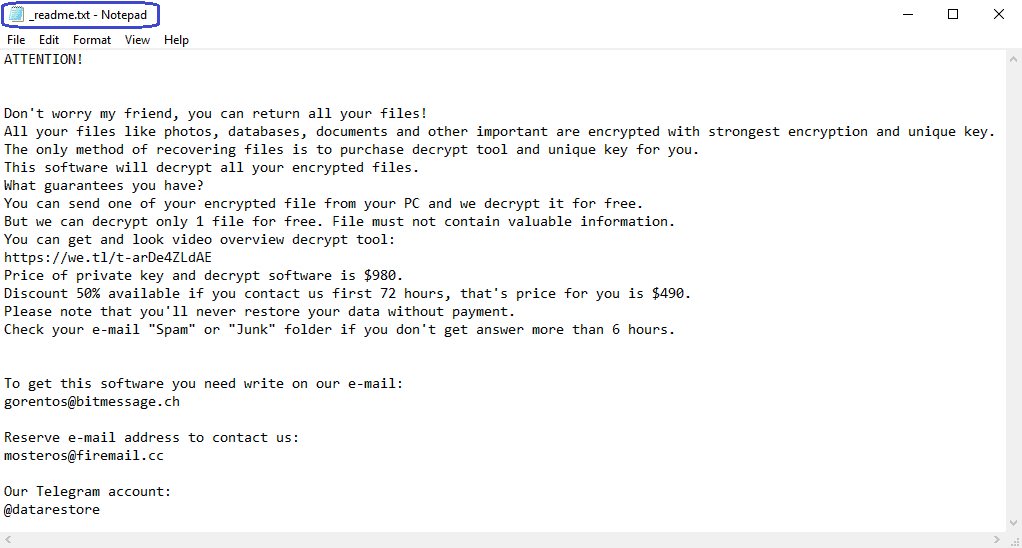
Cetori is a new piece of malware that belongs to the Ransomware cryptovirus category (Masodas, Vesrato). It uses its advanced data encryptions to make the files of its targets inaccessible without the application of the corresponding unique decryption key. That key is kept on the hackers’ servers, and is promised to the users who pay the demanded ransom sum. The problem with the ransom payment, aside from it being quite costly most of the time, is that the user doesn’t get any guarantee that their files would indeed get released in the end. Some hackers offer to restore a file or two for free in order to convince their victims that they have a working decryption solution. However, even if the criminals do indeed have a decryption key, you can’t be sure that it will get sent to you once you pay. There are more than enough examples where the payment of the ransom from the user’s side didn’t result in the sending of the decryption key by the hackers. Considering how risky this all is, and also considering the fact that the required sum can oftentimes be quite sizeable, we advise you to first try other methods of dealing with this issue before you even think about paying.
The .Cetori file lockdown – solutions?
Sadly, we cannot offer you a surefire solution that will release all of your files with a hundred percent effectiveness, and that would work in all cases. Instead, the goal here is to try different things and minimize the negative consequences of the malware attack. In some cases, this might mean getting all of your files back, while in others it may be limited to removing the virus.
The removal of Cetori is actually where you should start, no matter what alternative recovery method you want to try to use next. Below, you will find our Cetori removal guide, and you are advised to follow its instructions in order to get rid of the nefarious threat. After the malware is no longer inside your computer, you should visit the second section of the guide, which is focused on recovery. Try the suggestions there, and see if they work for you. Also, do not forget to check all your other devices and cloud services (if you use any) for any forgotten copies of the files that the Ransomware has locked in your computer – you may get lucky and find that some of your important files are still accessible on those other devices/cloud storages.
Cetori SUMMARY:
| Name | Cetori |
| Type | Ransomware |
| Danger Level | High (Cetori Ransomware encrypts all types of files) |
| Symptoms | Cetori Ransomware is hard to detect and aside from increased use of RAM and CPU, there would barely be any other visible red flags. |
| Distribution Method | Most of the time, Trojans get distributed through spam e-mails and social network messages, malicious ads, shady and pirated downloads, questionable torrents and other similar methods. |
Remove Cetori Ransomware
1: Preparations
Note: Before you go any further, we advise you to bookmark this page or have it open on a separate device such as your smartphone or another PC. Some of the steps might require you to exit your browser on this PC.
2: Task Manager
Press Ctrl + Shift + Esc to enter the Task Manager. Go to the Tab labeled Processes (Details for Win 8/10). Carefully look through the list of processes that are currently active on you PC.
If any of them seems shady, consumes too much RAM/CPU or has some strange description or no description at all, right-click on it, select Open File Location and delete everything there.
Also, even if you do not delete the files, be sure to stop the process by right-clicking on it and selecting End Process.
3: IP related to Cetori
Go to c:\windows\system32\drivers\etc\hosts. Open the hosts file with notepad.
Find where it says Localhost and take a look below that.
If you see any IP addresses there (below Localhost) send them to us here, in the comments since they might be coming from the Cetori.
[add_forth_banner]
4: Disable Startup programs
Re-open the Start Menu and type msconfig.
Click on the first search result. In the next window, go to the Startup tab. If you are on Win 10, it will send you to the Startup part of the task manager instead, as in the picture:
If you see any sketchy/shady looking entries in the list with an unknown manufacturer or a manufacturer name that looks suspicious as there could be a link between them and Cetori , disable those programs and select OK.
5: Registry Editor
Press Windows key + R and in the resulting window type regedit.
Now, press Ctrl + F and type the name of the virus.
Delete everything that gets found. If you are not sure about whether to delete something, do not hesitate to ask us in the comments. Keep in mind that if you delete the wrong thing, you might cause all sorts of issues to your PC.
6: Deleting potentially malicious data – Cetori
Type each of the following locations in the Windows search box and hit enter to open the locations:
%AppData%
%LocalAppData%
%ProgramData%
%WinDir%
%Temp%
Delete everything you see in Temp linked to Cetori Ransomware. About the other folders, sort their contents by date and delete only the most recent entries. As always, if you are not sure about something, write to us in the comment section.
7: Cetori Decryption
The previous steps were all aimed at removing the Cetori Ransomware from your PC. However, in order to regain access to your files, you will also need to decrypt them or restore them. For that, we have a separate article with detailed instructions on what you have to do in order to unlock your data. Here is a link to that guide.