If your browser is suddenly bombarded with pop-ups, overloaded with ads, or redirecting you to suspicious websites, you may be dealing with a browser hijacker. These threats can come in the form of apps, extensions, or malicious websites designed to seize control of your browser and disrupt your online experience. One such hijacker gaining attention is Placcolionic. It typically infiltrates browsers by tricking users into clicking “Allow” on a fake CAPTCHA or by attaching itself through bundled software installations. Once active, it takes over browser settings and can expose users to scams, malicious downloads, and other dangerous content. Removing a hijacker like Placcolionic manually is possible, but the process is often complex and time-consuming. For users affected by this threat, a detailed removal guide can simplify the cleanup and help restore full control over the browser. In this article, we’ll walk you through everything you need to know to eliminate Placcolionic.com safely.
What is Placcolionic?
Placcolionic is a browser hijacker designed to manipulate web browser settings without the user’s informed consent, primarily to generate revenue through forced advertisements and redirects.
Once installed, Placcolionic changes the browser’s homepage, new tab page, and default search engine, exposing users to unwanted content and making the browser more vulnerable to further threats.
One of the key dangers of Placcolionic is its ability to flood the browser with intrusive ads, redirects, and push notifications that often lead to phishing scams or malware-infected websites. In addition to being a serious security risk, Placcolionic can also collect sensitive user data, such as search queries, browsing history, and potentially even login credentials, which may be exploited or sold to third parties.
Typically, Placcolionic infiltrates systems through deceptive software bundles, fake updates, or misleading pop-ups. Users often install it unknowingly while downloading free software or clicking suspicious links, making its presence both subtle and harmful.
How to Remove the Placcolionic Virus
Removing the Placcolionic browser hijacker can be done in several ways, depending on your experience level and the time you are willing to invest. There are three main methods available, each suited to different users.
- The first and simplest option is a quick removal guide. This method typically takes 10 to 15 minutes and is effective in many cases. It is designed to be easy to follow, even for users with minimal technical experience, making it a good starting point for most people.
- If the quick guide does not fully remove the hijacker, an advanced removal guide is also available. This option involves more detailed steps and can take over an hour to complete. It is better suited for users who are comfortable with troubleshooting and have previous experience dealing with malware-related issues.
- For those who prefer a faster and more automated approach, using SpyHunter removal software is highly recommended. This tool is user-friendly and can eliminate the Placcolionic hijacker in just a few minutes. Additionally, SpyHunter 5 scans for and removes other types of malware that may be related to Placcolionic, providing a more thorough cleanup of your system.
Choose the method that best matches your comfort level and the time you can dedicate to the removal process.
Removal Methods at a Glance
| Threat Name | Placcolionic |
| Threat Type | Browser Hijacker |
| Threat Level | Medium (won’t cause direct damage but can expose you to scam pages and other malware) |
| Removal Methods: | – |
| ➣ Manual Method – Quick Steps | 10 minutes – moderate success rate |
| ➣ Manual Method – Advanced Steps | 40-60 minutes – high success rate |
| ➣ Automatic Method – SpyHunter 5 | 5-10 minutes – very high success rate |
If you’ve opted to handle the malware elimination manually, this is a good place to begin:
Placcolionic Removal – Short Guide
- 1.1Open the Start Menu, type Edit Group Policy, and hit Enter to launch the tool. From there, navigate to Local Computer Policy > Computer Configuration to begin the process.
- 1.2Right-click on Administrative Templates and select Add/Remove Templates. When the list appears, delete every entry to ensure no leftover policy templates remain.
- 1.3If you’re using Chrome, download the Chrome Policy Remover, run it with Admin rights, and allow its automatic script to complete. If you receive a security prompt, proceed anyway to continue cleanup.
- 1.4Open your browser, navigate to the Extensions Manager, and examine all installed extensions. Remove any item that seems suspicious or unfamiliar to prevent re-infection.
- 1.5Go into the browser’s Settings, then find Site Settings. Check each individual permission type and remove or block any links connected to Placcolionic or unwanted behavior.
How to Get Rid of Placcolionic – Full Guide
If the quick removal didn’t work and you’re set on wiping Placcolionic manually, follow these more thorough steps.
1. Delete Placcolionic Extensions Folders
- 1.1Start by accessing the specific directory where your browser keeps extension data. Each browser uses a different folder path for storing these files, so refer to the appropriate one.
- 1.2Head into the relevant folder for your browser and delete everything inside it. Make sure to remove all extension folders without exception to ensure no remnants remain.
2. Collect Rogue Placcolionic Policy Data
- 2.1Launch your browser, type [browser name]://policy in the address bar (for instance, edge://policy for Edge), then press Enter to view policy-related information.
- 2.3Go to the Extensions Manager, activate Developer Mode, and record the ID of any unwanted or suspicious extensions tied to Placcolionic. Save them alongside the other entries in Notepad.
3. Delete Rogue Placcolionic Policies Through the Registry
- 3.1To begin, open the Start Menu, type regedit, and launch the Registry Editor with Admin Rights. This gives you the access needed to edit registry values.
- 3.3If any registry keys cannot be deleted due to permission restrictions, right-click the key and select Permissions from the context menu to adjust access rights.
- 3.4In the Permissions window, click Advanced, then go to Change. Type everyone in the text field, press Check Names, and confirm with OK to assign universal access.
- 3.5Make sure both Replace… options are checked before clicking Apply and then OK. This will allow you to delete previously inaccessible keys without resistance.
4. Remove Placcolionic Changes From the Browser
- 4.1Reopen the affected browser, click its menu icon, and go into Settings. Now review the following areas carefully to undo any changes introduced by Placcolionic.
- 4.2Under Extensions Manager, scan the list of active add-ons. Uninstall anything you didn’t install, don’t recognize, or generally do not trust.
- 4.4Within Site Settings/Permissions, review every permission type. For each one, delete URLs under Allowed that seem associated with Placcolionic or that you didn’t approve.
After completing these steps, assuming they were followed correctly and thoroughly, your browser should now be completely free from any trace of Placcolionic.
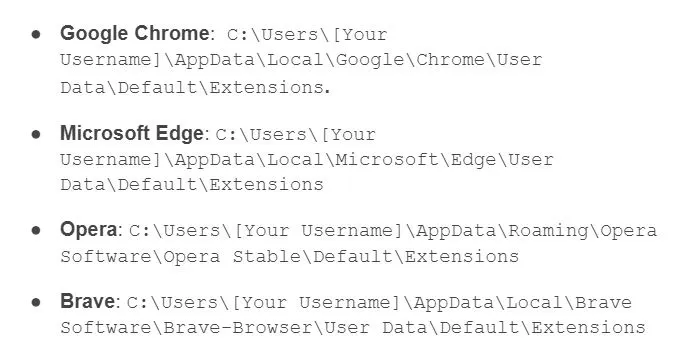

Leave a Reply