How to Fix Xbox One System Error E100?
Recently, several users reached us with a request to help them deal with a system error called E 100 00000703 80910002. This error usually appears when they download and update the Xbox One.
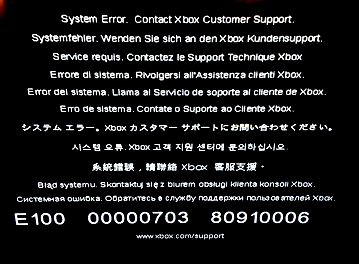
Here is what is stated about this error as per the official Xbox One support website:
“This indicates that there was an issue while updating your hardware and that you’ll need to submit your console for a repair.”
It appears that this is a serious issue, but there are some steps that you can try in order to solve it on your own and update Xbox One successfully. In this guide we are going to show you some of them, so you can give them a try:
Option 1: Do a Power Cycle
In some cases, just doing a power cycle could fix Error E100 and let the Xbox One update get installed successfully. Here is how to do that in a few easy steps:
- Press and hold the white power button on your Xbox One for a few seconds until it turns off.
- Next, unplug the power cord and wait a few more seconds.
- Plug the power cord back in.
- Turn the console back on.
- Then, retry updating the Xbox.
- If this fixes Error E100, then you are good to go.
Option 2: Reset the Factory Default Settings of the console.
Restoring the factory settings of Xbox One may also sometimes solve the error for some users. Try resetting it by completely erasing all its accounts, saved games and settings. Once you connect again, Xbox live will sync with your console automatically. However, anything that is not synchronized with Xbox live will be lost. The factory default settings can be restored if you follow the steps below:
- Open the Menu by pressing the left button on the directional pad.
- Next, press the “A” button to “All Settings” by scrolling down to the gear icon.
- Then, select System -> “Console Info & Updates” and select Reset Console.
- A message will appear, asking you whether to “Reset and Keep my games & apps” or “Reset and remove everything”.
- Select “Reset and remove everything”.
- Once you choose this option, the Xbox One will be restored to Factory Default Settings and you can see if Error E100 had been fixed by trying to update again.
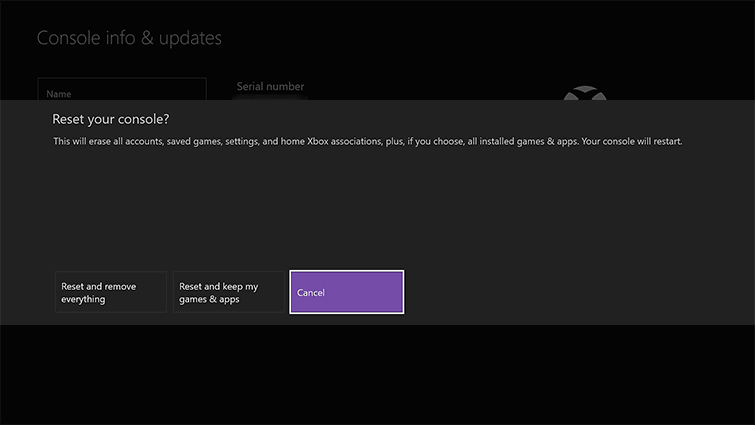
Option 3: Disconnect Ethernet cable and reboot
Rebooting Xbox One and disconnecting the Ethernet cable is another option that may fix the Error E100. You can try to do that by following the steps described below.
- Double-tap the Xbox button to open the home screen.
- On the Home screen scroll to the left to open the guide.
- Then, select Settings
- Choose Restart Console
- Select Yes to Confirm
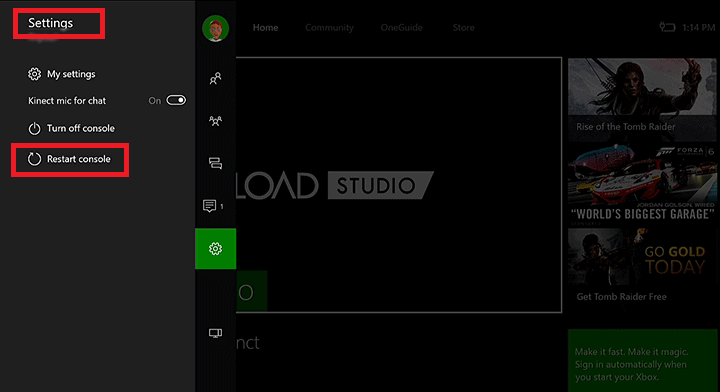
Option 4: Restoring NAND
In case that none of the options above work for you, you can also try to restore NAND if you keep its backup. The 360 Flash Tool can help you do that but you should ensure that you have the CPU key with you. This is how to restore NAND step by step:
- Use the 360 Flash Tool to open NAND and check for any bad blocks. They should be remapped.
- With the CPU key in 360 Flash Tool, check that it decrypts the key vault data on the right.
- Next, go to easy ggbuild.
- There you can edit the my360\cpukey.txt with your CPU key.
- Make a copy of your good NAND over as nanddump.bin.
- Run easy ggbuild and select your console type.
- A message will appear asking you whether you want to build a Retail Image or a Glitch Hack.
- Choose Retail Image.
- Flash the resulting image back to your console.
If any of the above options helped you in fixing E 100 00000703 80910002 error in your Xbox One, we would be glad if you leave us a comment. In case you have found another solution that solves the error, feel free to share it with us and we will include it in the guide. However, if none of the options work for you, then the only thing that is left is to contact Microsoft support center and replace your hardware.
Leave a Reply