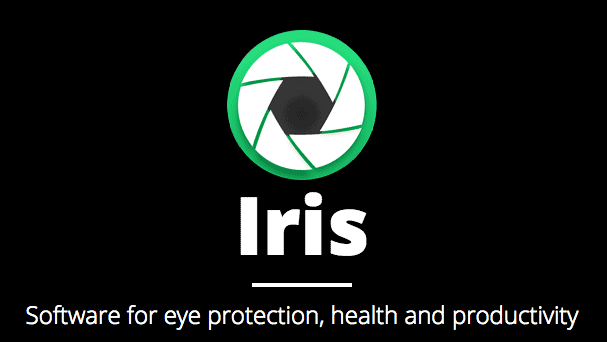With the advancement of technology, more and more people need their computers at work or use them for entertainment or for their hobbies/pastimes. Over the years, this has lead to a significant increase of the time that people spend in front of their PC screens – something which might come with a couple of potential issues for one’s health. You certainly all know how it is widely accepted as unhealthy to spend a whole day in front of the PC because lengthy exposure to computer monitors could affect your eyes, causing eye-strain, blurriness and, in some cases, it could even lead to long-term problems such as weakened eyesight. Therefore, it is often suggested by doctors that people take frequent breaks when operating on a computer and also that they try to reduce the amount of time they spent in front of the screen. However, as we already pointed out, spending time in front of one’s PC is oftentimes a part of the person’s job or is in some other way, a key element of their everyday life. Therefore, an additional option is needed and today we will introduce you to one smart software tool designed to reduce the amount of the negative effects that computer screens have on our eyes.
Iris
On the official website of Iris, one can find a lengthy introduction to the program and a thorough explanation of how it works and why it is beneficial for you. Here, we will try to keep it nice and short, only pointing out the main characteristics of the tool.
Versions
Iris currently has three main versions for Windows and there is a version for Linux. The first and most popular one is Iris and it comes with the most features. There is also a Pro version of the main program which users can purchase in order to gain access to the advanced settings of the tool.
*Advanced Settings*
Otherwise, Iris is a free program that doesn’t display any intrusive ads and that doesn’t try to persuade you into buying the Pro version.
The other two versions are Iris Mini and Iris Micro. Iris Mini is a minimalistic version of the main program which has three of the most important options that the full software offers – it is small in size (10 Mb) and really simple to use. There is no interface to it and in order to use it you must click on its Taskbar icon and choose either of the three available options. Iris Micro is a command line tool and has only a handful of options to choose from – basically another small version of Iris which might be appreciated by computer geeks.
Health
Regardless of what version of the program you use, there’s always going to be the base feature of the tool – the Health feature. This is basically the core function of the program and its purpose is to alter the flicker of your screen as well as reduce the blue light coming out of it – both of those are factors which put strain on your eyes during prolonged exposure to the monitor (you can see a detailed explanation of why and how this is harmful by the creator of Iris in this video). There are also three modes under which the Health future could work: Automatic, Manual and Paused. The automatic mode changes the color of your screen according to the time of the day. For example, if it is morning or noon, the blue light reduction would be minimal but if you are using your PC at night, your screen will appear tinted in light red due to greater reduction of the blue color. The manual mode is used to directly set the color of your screen as if it were night and the pause mode is self-explanatory.
Other settings
There is a rather big set of different settings for the program that one can use in order to change the colors and lighting of the screen depending on what the user needs their PC for. Some of them are Reading, Programming, Movie, etc. We won’t go into detail regarding what they do and how they do it – you can find this information on Iris’ website. As we already mentioned, the main setting of the tool is Health and this is what we will be focusing on down below.
Functionality
Downloading, installing and using Iris is very easy, simple and self-explanatory. The only thing that one might want to read more about is what the different types of settings actually can be used for. Descriptions on those are provided within the official website of the program.
When we first tried this software application and used the Health setting, everything seemed rather odd since our screen became somewhat reddish and at first it seemed as if the lights were dimmed. This is especially apparent if it is night or if you are using the Manual mode for the Health setting. We won’t lie to you, for sometime all this felt a bit uncomfortable and unpleasant for our eyes. However, after a day of using the computer with Iris enabled, it quickly started becoming more bearable and soon it was pretty much unnoticeable that the screen color has been altered. After about week of using Iris, we decided to turn it off and see how that feels. Once the program was paused and the blue light coming from the screen came back to its regular levels, we realized just how strain it actually put on our eyes as it felt way too bright and irritating. Of course, there is no doubt that one can easily get once again used to working on their PC without Iris, but this wouldn’t mean that the strain on the eyes won’t be there.
Conclusion
Even though we cannot say for sure whether or not Iris makes the screen less harmful for the eyes, there sure was a lot of work and research put into Iris and certain benefits can be noticed just a day after enabling it. Only time will tell whether or not the software lives up to its promise but up until then, if you are looking for a tool which could potentially make your monitor less harmful for your eyes, you could give Iris a try.