About the Hese Virus
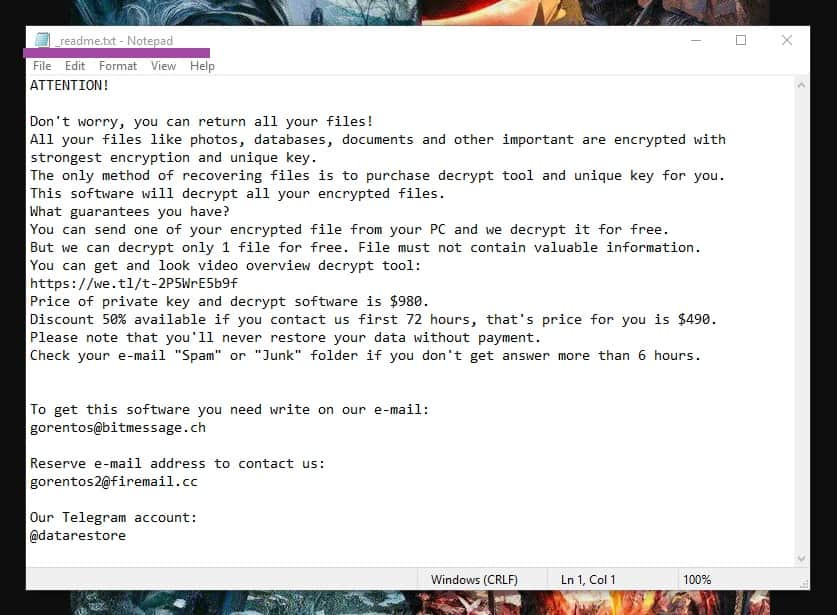
The article that you are about to read is focused on one recently reported Ransomware that encrypts data through a complex file-encrypting algorithm in order to later ask the users to pay a ransom for its decryption. The name of the infection is Hese, and if you are on this page, you are most probably seeking more information about the methods to remove this threat from your computer and the possible alternatives that may help you recover your encrypted files. Unfortunately, Hese is a very stealthy type of malware, therefore, dealing with it can turn out to be quite challenging and not always fully possible. The moment the Ransomware sneaks in the system, it immediately launches its file-encrypting process in the background and secretly converts all the personal files into inaccessible pieces of data. After the process completes, Hese generates a special decryption key that it stores in the servers of its criminal creators and automatically displays a ransom-demanding message on the screen of the victim. The message contains instructions on how to release payment in order to obtain the decryption key for the sealed files.
One of the main problems of obtaining the key is that there is absolutely no guarantee that that the hackers will really send it to you, let alone, that it will work. The crooks behind the Ransomware are basically blackmailing the users who do not have any kind of data backup to make the payment, as this is supposedly their only option to recover their access to the files. However, the hackers aren’t really concerned about whether or not their victims get their data recovered as long as the ransom money is received. Therefore, it is generally not a good idea to instantly give your hard earned money to the hackers. At least not before you have explored some of the alternative solutions to the Ransomware problem. And speaking about alternatives, in the Removal Guide below, you will find instructions on how to remove Hese, as well as a trusted automatic scanner and some file-recovery suggestions that may help you get some of your data back. Before you proceed to them, however, let us first give you some more information about the malware you are facing and its specifics.
Ransomware is a type of computer infection that can silently infiltrate mobile devices and computers of all kinds, and once it is put into action, it encrypts all the data stored on them and blocks the access to it without the application of a special decryption key.
The way the malware can infect the system is varied, but above all, the victim is usually infected through spam emails, such as false receipts or invoices, fake offers, and ads, fake security warnings or different attachments that prompt them to click on some links or download some files. If the victim opens the file that is attached to these emails, a malicious script is activated that causes the malware to be installed. Infections like Hese, Gero, Carote can also sneak in the system through exploit kits and system vulnerabilities of all kinds.
Should you pay for your .hese encrypted files?
More or less, the crooks behind Hese try to make you feel desperate and threaten that if you don’t pay them now, you will lose your data forever. However, our advice is to not rush with any payment and focus on exploring some legitimate solutions that can help you remove the Ransomware and save some of your files for free.
SUMMARY:
| Name | Hese |
| Type | Ransomware |
| Danger Level | High (Ransomware is by far the worst threat you can encounter) |
| Symptoms | Very few and unnoticeable ones before the ransom notification comes up. |
| Distribution Method | From fake ads and fake system requests to spam emails and contagious web pages. |
Remove Hese Ransomware
1: Preparations
Note: Before you go any further, we advise you to bookmark this page or have it open on a separate device such as your smartphone or another PC. Some of the steps might require you to exit your browser on this PC.
2: Task Manager
Press Ctrl + Shift + Esc to enter the Task Manager. Go to the Tab labeled Processes (Details for Win 8/10). Carefully look through the list of processes that are currently active on you PC.
If any of them seems shady, consumes too much RAM/CPU or has some strange description or no description at all, right-click on it, select Open File Location and delete everything there.
Also, even if you do not delete the files, be sure to stop the process by right-clicking on it and selecting End Process.
3: IP related to Hese
Go to c:\windows\system32\drivers\etc\hosts. Open the hosts file with notepad.
Find where it says Localhost and take a look below that.
If you see any IP addresses there (below Localhost) send them to us here, in the comments since they might be coming from the Hese.
[add_forth_banner]
4: Disable Startup programs
Re-open the Start Menu and type msconfig.
Click on the first search result. In the next window, go to the Startup tab. If you are on Win 10, it will send you to the Startup part of the task manager instead, as in the picture:
If you see any sketchy/shady looking entries in the list with an unknown manufacturer or a manufacturer name that looks suspicious as there could be a link between them and Hese , disable those programs and select OK.
5: Registry Editor
Press Windows key + R and in the resulting window type regedit.
Now, press Ctrl + F and type the name of the virus.
Delete everything that gets found. If you are not sure about whether to delete something, do not hesitate to ask us in the comments. Keep in mind that if you delete the wrong thing, you might cause all sorts of issues to your PC.
6: Deleting potentially malicious data – Hese
Type each of the following locations in the Windows search box and hit enter to open the locations:
%AppData%
%LocalAppData%
%ProgramData%
%WinDir%
%Temp%
Delete everything you see in Temp linked to Hese Ransomware. About the other folders, sort their contents by date and delete only the most recent entries. As always, if you are not sure about something, write to us in the comment section.