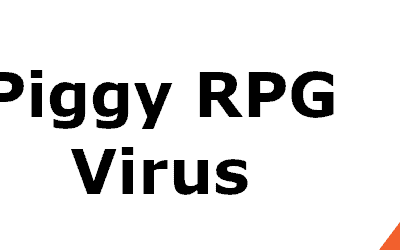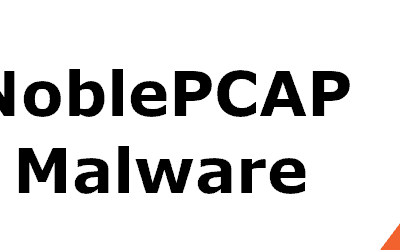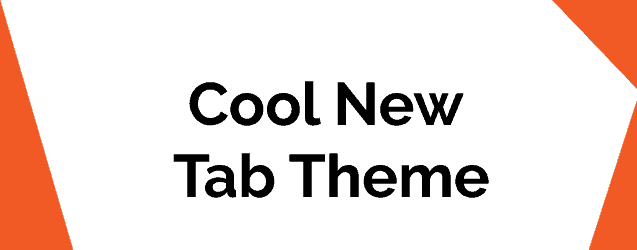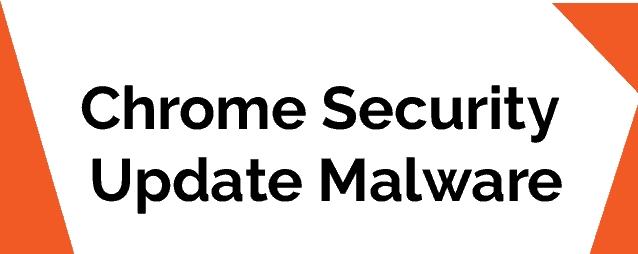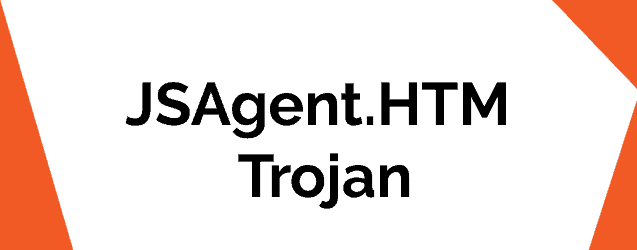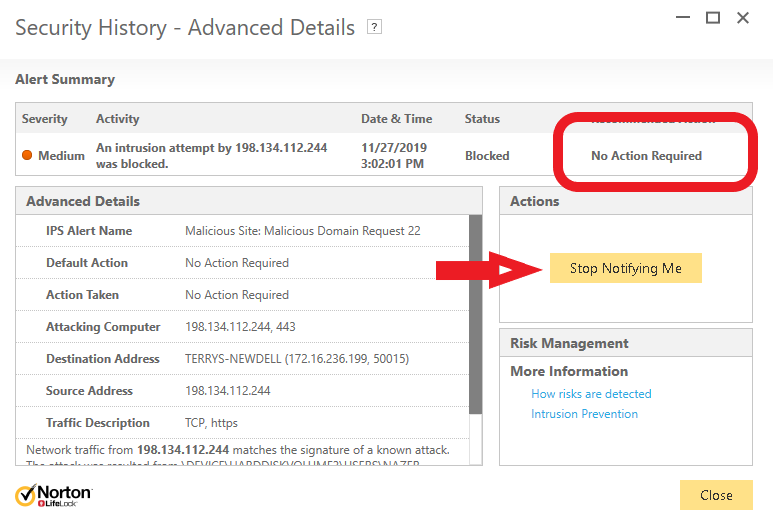How to reveal hidden files on Windows
How to reveal hidden files and folders
This guide will help you make hidden files, folders and drives that are on your PC visible. Often, this needs to be done when trying to troubleshoot some software issue.
- Access any random folder that you have on your computer.
- On your keyboard, press Alt.
- A menu will appear a the top of the folder. From that menu click on Tools.
- Select Folder Options and in the new window, go to the tab labeled View.
- From the list of Advanced Settings, you must find an option labeled Show Hidden files, folders, and drives. Check that option and then click on OK.
- This will reveal all hidden files and folders that are on your PC (their icons will appear transparent unlike the icons of files and folders that aren’t hiden). If you want to hide them again so that no one can see them, go back to the View section of the Folder Options and now check the Don’t show Hidden files, folders, and drives option.
If you want to make a certain personal folder or file hidden in order to make them invisible (when the Show Hidden files, folders, and drives is not enabled), you can learn how to do it from the following steps.
- First, go to the file/folder you want to hide and right-click on it.
- Next, select Properties.
- Now, find the option that says Hidden, and tick the checkbox next to it.
- Press OK to save the changes you’ve just made.
Now, the file/folder is hidden but will still be visible with its icon appearing transparent. This will go away soon but if you want to immediately make it invisible, press the F5 key from your keyboard to refresh your screen and the file/folder will no longer be visible.
Author: Daniel Sadakov
Daniel Sadakov has a degree in Information Technology and specializes in web and mobile cyber security. He harbors a strong detestation for anything and everything malicious and has committed his resources and time to battling all manners of web and mobile threats. He has founded MobileSecurityZone.com, a website dedicated to covering the top tech stories and providing useful tips for the everyday user, in an effort to reach and help more people.
Recent
Need Help?
We strive to help our users resolve any kind of malware issues. Our security research team would be happy in assisting you. Feel free to contact us in the comment section. Please specify in full details the issue you are having and what steps you have taken so far.