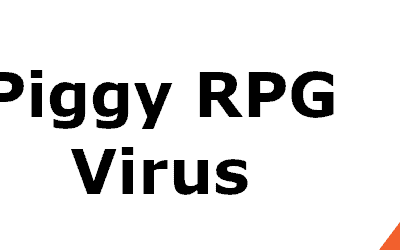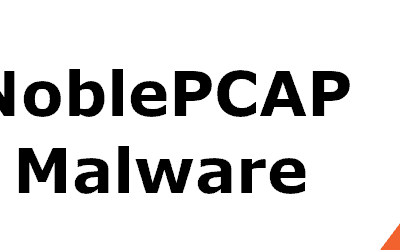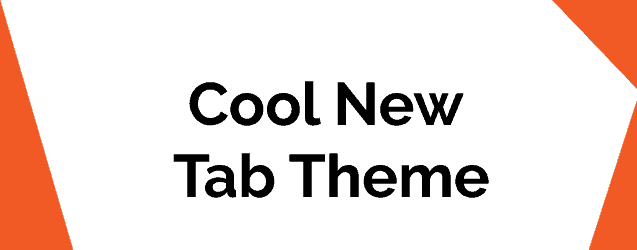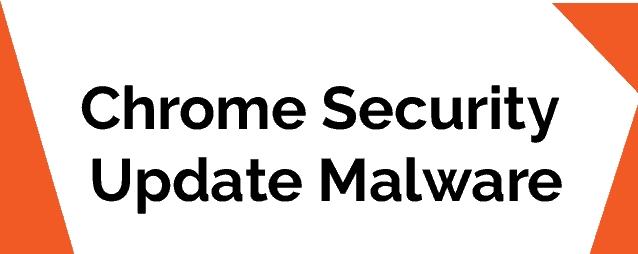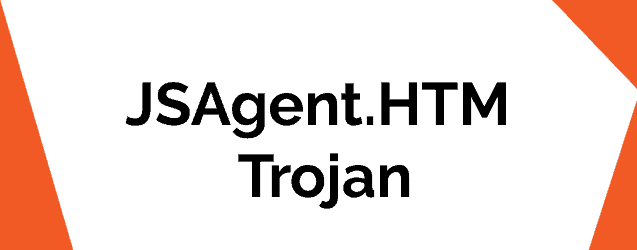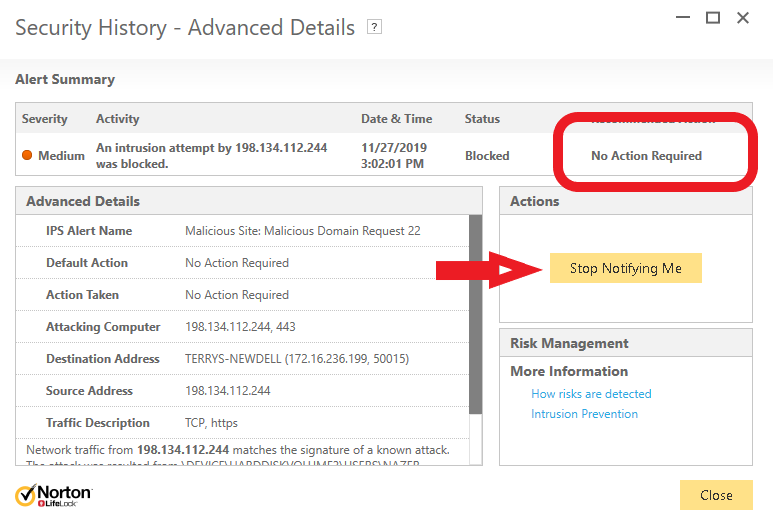How to enter in Windows Safe Mode
How to enter in Safe Mode
This guide will show you how you can enter Safe Mode on your PC for Windows versions XP, 7, 8, and 10. In most of our guides, the user is advised to boot their PC into Safe Mode since this is an important step when troubleshooting different software issues. Generally, when in Safe Mode, yur PC runs only the most important of processes while leaving out anything that is not essential. This can potentially stop any unwanted, potentially malicious or otherwise problematic processes from being executed and allows the user to operate with on a more stable system.
For Windows XP/7
- Restart your computer by opening the Start Menu, then clicking on the little arrow next to Shut Down and selecting Restart.
- As soon as the PC shuts down and then turns back on, start repeatedly pressing the F8* key.
- Your PC should load into the boot screen. If this does not happen on the first try, do it again.
- Once in the Boot Menu, use your up and down arrow keys to select the Safe Mode with Networking option.
- Hit Enter and wait for the computer to boot into Safe Mode.
For Windows 8/8.1
- Press the Windows key to open your Start Menu.
- In the search bar, type Control Panel and open the first result.
- Go to Administrative Tools > System Configuration and check the Safe Boot option.
- Now, select Networking and click Restart – once the PC restarts, it will be in Safe Mode and you will be able to safely troubleshoot the issue you’re currently dealing with.
For Windows 10
- In the Start menu, go to Settings > Update and Security > Recovery.
- Select Restart Now (under Advanced Startup) and wait for the computer to restart.
- Once the Choose an Option menu appears, select Troubleshoot and then go to Advanced Options > Startup Settings.
- Choose the Enable Safe Mode with Networking by using the numbers on your keyboard (it should usually by at number 5, so press the 5 key).
- Press Enter and wait for the computer to load into Safe Mode.
* The key to access the boot menu is oftentimes different on the different brands and models of PC’s and laptops. It usually is F8 or F2 but it can also be some other key. Therefore, we advise you to first search online for the boot key of your computer and then proceed with the guide or else you might have to do the same thing several times until you figure out which key works for you. If you are still not sure how to do it, you can always ask us in the comments and we will provide you wit additional help.